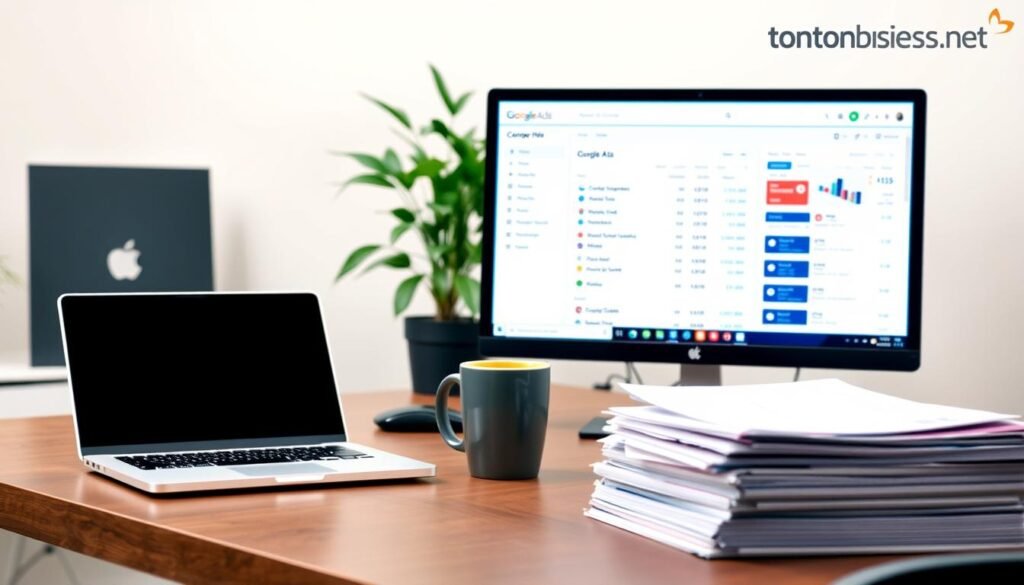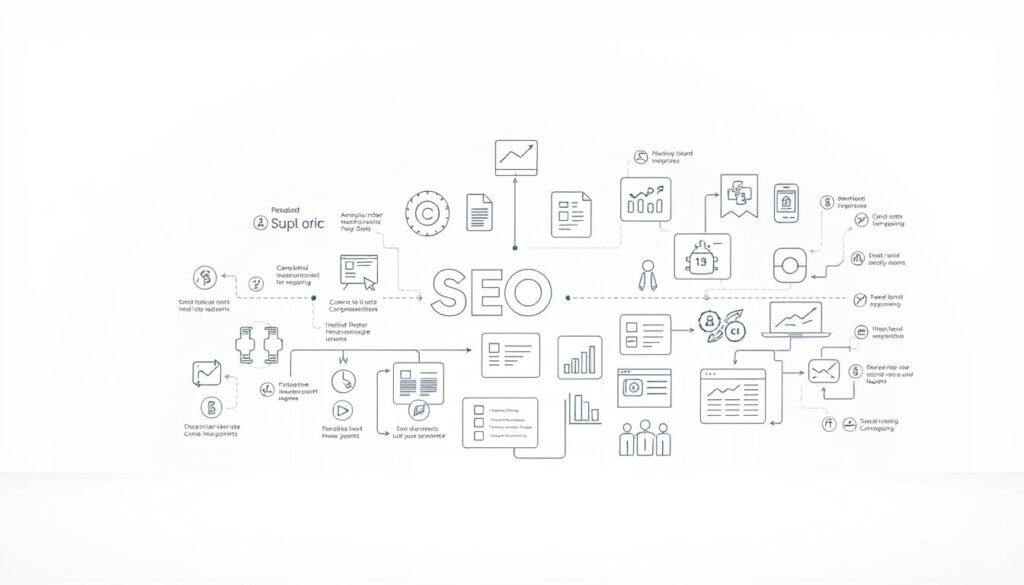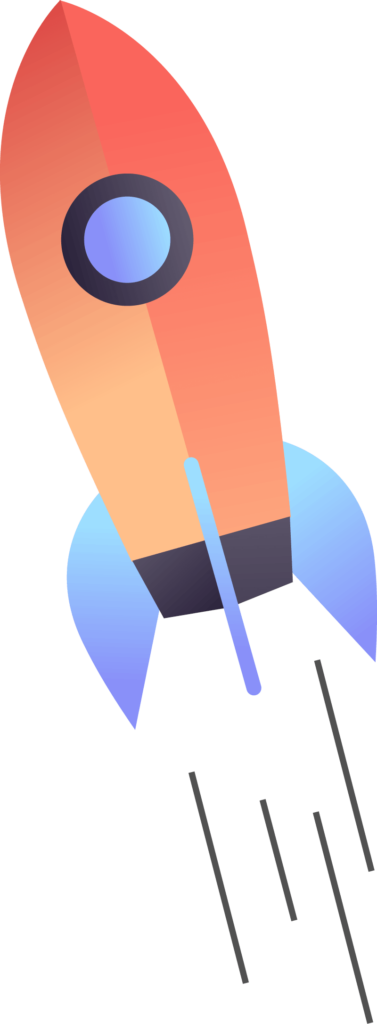No — that specific workflow lives inside your Google Ads UI, not the Editor. The Editor is great for bulk edits to campaigns and basic tag checks, but deep measurement work for conversion tracking requires the account Measurement settings.
From experience, I audited a retail account that showed paused conversions still used by automated bidding. A check of the Measurement page resolved conflicts without losing historical data. Google Support documentation also notes that some settings are locked when conversions feed optimization, so management must occur at the account level.
If time is short, call us at +237 676550185 or email contact@tontonbusiness.net. We offer quick audits, safe housekeeping steps like toggling Include in Conversions, and a maintenance checklist to keep tracking tidy while protecting automated bids.
Table of Contents
ToggleKey Takeaways
- Editor handles bulk campaign edits; measurement changes happen in the account UI.
- Archiving or toggling include flags preserves historical data and avoids bid disruption.
- Some conversion items are locked when used for campaign optimization.
- Pause tags or toggle columns instead of immediate deletion for safer tracking.
- Contact our team for a read-only audit and written summary before any changes.
Quick answer: What you can and can’t do in Google Ads Editor vs the Google Ads account UI
Here’s the straight talk: the Editor handles wide-scale edits, while conversion and measurement controls live inside the google ads account UI. Use the account menu path — Goals icon > Conversions > Summary — to manage conversion settings, recent activity, and status details tied to tracking and reporting.
The Editor is ideal for bulk ad, keyword, and bid updates. It does not support full creation or removal workflows for conversion actions. That measurement layer is only editable from the account view.
Inactive conversion entries with no data for 13 months are auto‑archived. From Summary you can bulk “Remove now” without losing historical data. If needed, filter to “All removed,” find the red removed status, and toggle back to Enabled to resume data flow.
- Verify which conversions feed automated bidding using the UI toggles.
- Check warnings like “tag inactive” or “no recent conversions” in the measurement section.
- Need help? Call Us: +237 676550185 or Contact Us: contact@tontonbusiness.net.
can you remove conversion action in google ads editor
Bulk edits are fast in the Editor, yet tracking governance stays in the account UI. The Editor does wide campaign work, but measurement controls live under the account Measurement panel. That separation protects bidding and reporting from accidental changes.
Editor limitations and why the Measurement section matters
The Editor will not delete conversion actions that affect account-level tracking. Those items are managed from the Measurement area to preserve historical data and prevent bid disruption. Use the account menu to view which conversions feed smart bidding and to check tag health.
How to archive or remove in the UI: Goals icon › Conversions › Summary
Open the Goals icon, choose Conversions from the menu, then select Summary. For inactive entries use Remove now to archive them. Auto-archive occurs after 13 months without data, keeping past metrics intact.
How to re-enable removed conversions from “All removed” status
To restore an archived item, click View all conversion actions, filter to All removed, find the red removed indicator, and switch status to Enabled. That resumes tracking and reporting for that item.
- Tip: Uncheck Include in Conversions to keep an item from affecting smart bidding without deleting historical data.
- Need help? Call Us: +237 676550185 or Contact Us: contact@tontonbusiness.net.
When removal is blocked: campaign-level optimization and app campaign constraints
When a campaign is tied to a specific conversion for bidding, the UI will block attempts to archive that metric. Google surfaces the message: “This conversion action cannot be removed because it is used for optimization at the campaign-level.” That means at least one campaign still relies on that metric for smart bidding.
App campaign rules are stricter. For App campaigns the UI may show “Cannot edit campaign conversions setting.” GA4/Firebase imports can also be blocked when a matching app event already exists, for example an (iOS) first_open event from staging that conflicts with production data.
How to resolve the block
- Stop or change campaign-level optimization to the correct conversion set, then try archiving.
- Exclude the incorrect event by unchecking Include in Conversions or removing its data source if safe.
- For app setups, pause the affected campaign, switch the optimization target to the proper GA4/Firebase event, then clean up the actions list.
- Document which campaigns use which conversions so future maintenance won’t re-trigger the block.
If this feels complex, Call Us: +237 676550185 or Contact Us: contact@tontonbusiness.net for a guided fix. We map events, confirm links between Firebase/GA4 and your account, and migrate optimization targets without harming performance.
Practical alternatives to outright removal that keep your data clean
A phased cleanup often protects bidding signals and preserves past performance records.
Uncheck Include in Conversions to stop a metric from feeding automated bids and hiding in primary reporting columns. Leave the item enabled so it remains visible in secondary metrics for analysis.
Update site and app tags to halt redundant pings. Clean tag rules in GTM, GA4, or Firebase to avoid duplicate events or staging data polluting production metrics.
- Use event-level hygiene to block staging first_open or in_app_purchase hits that skew cost-sensitive acquisition.
- For MCC setups, check the manager account before assuming a serving ads account has a broken tag; related items often appear inactive there.
- After monitoring, archive old metrics from Goals > Conversions > Summary to preserve historical data.
| Step | Goal | When to use |
|---|---|---|
| Uncheck Include in Conversions | Stop bidding influence | When testing or pausing a metric |
| Update/remove tags | Prevent future pings | When duplicates or staging events appear |
| Bulk archive via Summary | Clean UI, keep history | After stability confirmed |
Need help? Call Us: +237 676550185 or Contact Us: contact@tontonbusiness.net.
Housekeeping and troubleshooting for cleaner conversion actions
A tidy conversions list reduces clutter and prevents surprises during audits.
Start with the Summary view: from the Goals icon > Conversions > Summary, bulk “Remove now” for items with no pings. Inactive entries with 13 months of silence are auto‑archived, so lists stay lean while historical data remains safe.
Clean up inactive items and restore when needed
Use the bulk option to archive many entries at once, then schedule a quarterly review. To restore, filter to “All removed” and switch status back to Enabled. Re-enable only after end-to-end testing.
Validate tracking health before archiving
Check Recent activity and tag status for warnings like “no recent conversions” or “tag inactive.” Run Google Tag Assistant on thank‑you pages and app flows to confirm single firing and accurate parameters.
- Audit habit: scan Summary each quarter to match metrics to reporting needs.
- Tag checks: verify no duplicates and reconcile counts with GA4 or CRM.
- Include flag: set Include in Conversions only for signals you want models to use.
- Record keeping: keep a short change log for archives, toggles, and tag edits.
| Task | Purpose | When to act |
|---|---|---|
| Bulk archive via Summary | Clean UI, keep history | Quarterly or after audit |
| Run Tag Assistant | Confirm tag firing and duplicates | After tag changes or re-enabling |
| Cross-check GA4/CRM | Reconcile data and spot gaps | Before finalizing archives |
If time is limited, Call Us: +237 676550185 or Contact Us: contact@tontonbusiness.net for a full housekeeping sweep and a short report that keeps tracking durable without losing past data.
Conclusion
Final note: small housekeeping moves preserve data and protect bidding signals.
Manage measurement from the account Measurement area to archive, re-enable, or reclassify conversion actions without risking historical metrics. When an archive is blocked by optimization, detach campaigns first, then proceed with cleanup. App campaigns and GA4/Firebase links may impose stricter limits.
Prefer a soft approach: uncheck Include in Conversions to stop an item from affecting smart bidding while validation runs. Keep routine checks, use Tag Assistant, and document campaign-to-conversion mappings so teams stay aligned.
Need expert help? Call Us: +237 676550185 or Contact Us: contact@tontonbusiness.net for a focused audit and fast stabilization of your google ads measurement foundation.