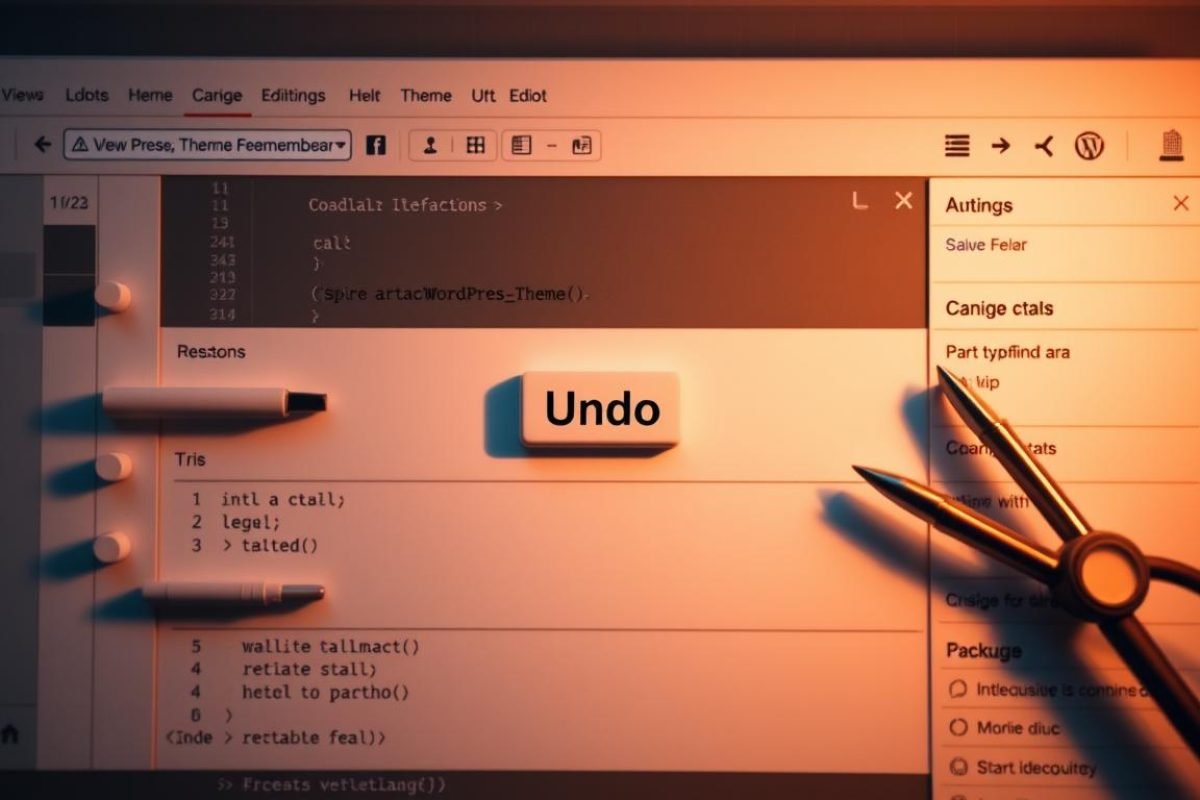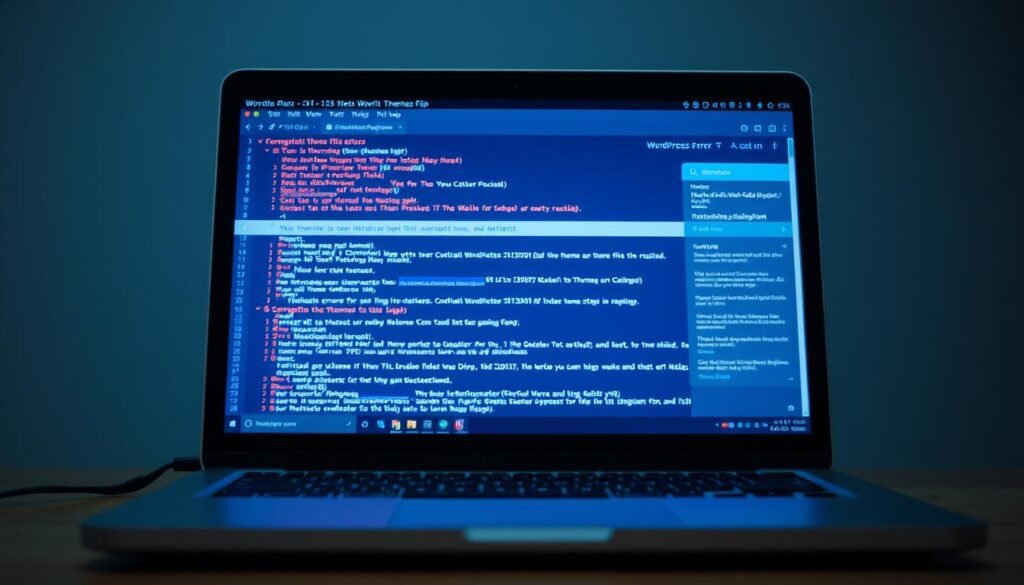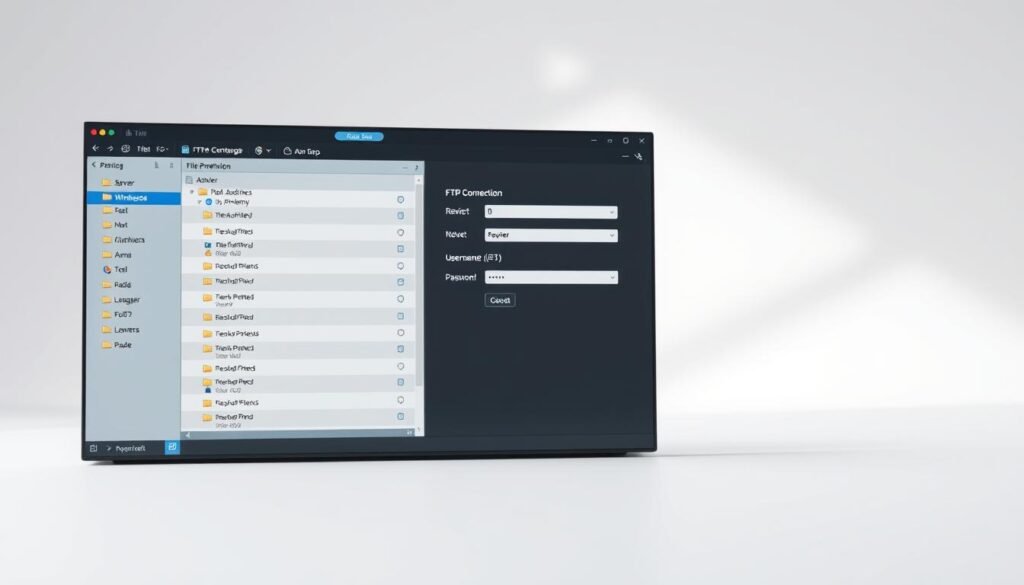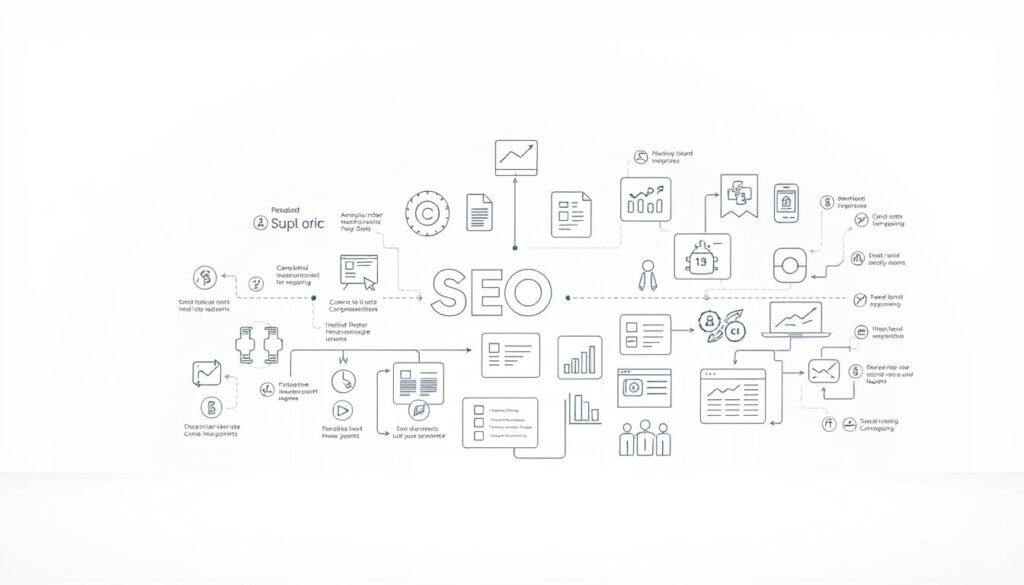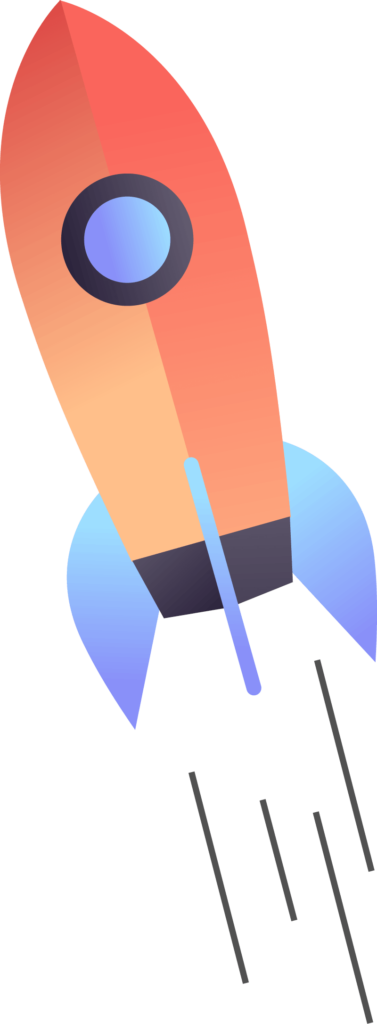One misplaced character in your site’s code can turn a functional page into a blank screen. Whether you’re adjusting colors or testing new features, the WordPress theme editor demands precision. A single missing semicolon or unclosed bracket in critical files like style.css or functions.php can trigger errors that leave your site unusable.
This scenario isn’t rare—beginners and seasoned developers alike face these frustrations. What starts as a minor tweak often leads to panic when error messages appear. The good news? You don’t need deep technical expertise to resolve these issues. With the right strategies, you can reverse modifications and restore your site’s functionality quickly.
This guide focuses on actionable solutions for recovering from coding mishaps. You’ll learn to spot red flags before they escalate and discover reliable methods to regain control of your website. No matter the mistake, multiple recovery paths exist to get your pages loading smoothly again.
Table of Contents
ToggleKey Takeaways
- Identify common coding errors that trigger site crashes
- Apply immediate fixes for blank pages or critical errors
- Understand why theme file edits carry high risks
- Utilize multiple recovery methods for different scenarios
- Recognize warning signs before making permanent changes
Introduction
A single edit in your theme files might be the key to brilliance or a recipe for disaster. The built-in customization tools grant unprecedented control over your site’s appearance—but also expose critical vulnerabilities. Unlike plugins or widgets, direct file alterations bypass safety nets, making errors instantly visible across your entire website.
Common triggers include adjusting font sizes incorrectly or misplacing CSS brackets. These changes might initially seem harmless until your homepage displays error messages or refuses to load. Symptoms like broken layouts, missing content sections, or admin dashboard inaccessibility signal urgent action is needed.
Three recovery approaches work best for different scenarios:
- Dashboard-based reversal for minor styling issues
- File restoration via backups for functional breakdowns
- Full theme replacement when errors persist
Recognizing early warning signs prevents prolonged downtime. White screens often indicate PHP failures, while distorted menus usually stem from CSS conflicts. Each symptom corresponds to specific troubleshooting steps outlined later in this guide.
Mastering these recovery techniques transforms panic into purposeful problem-solving. You’ll learn to assess damage severity and choose the fastest path to normal operations—without losing customizations that work.
Understanding WordPress Theme Editor and Potential Issues
Editing core components requires precision—small missteps can disrupt your entire site. The built-in customization tool grants access to foundational files like style.css and functions.php. These control everything from visual layouts to server-side operations.
Common Mistakes in File Modifications
Beginners often overlook syntax rules. A missing semicolon in CSS or unclosed PHP bracket triggers instant errors. Other frequent issues include:
- Mismatched quotation marks in function parameters
- Incorrectly named hooks or filters
- Overwriting default values without backups
Impact of Code Errors on Functionality
Broken layouts appear when CSS rules conflict. PHP failures can lock you out of the admin dashboard. Database connection errors often stem from flawed functions.php edits.
Files work like interconnected gears—one faulty part stalls the machine. Errors in header templates might break mobile responsiveness. Server crashes occur when critical operations lack proper structure.
how to undo theme editor change wordpress
Quick corrections become essential when unexpected issues arise after tweaking your site’s design. Accessible recovery tools within the admin interface let you address problems before they escalate.
Step-by-Step Guide to Reverting Changes
Navigate to Appearance > Theme File Editor while logged into your admin panel. Locate the modified file using the right-side menu—common culprits include stylesheets and function files.
Compare your recent edits against the original code structure. Look for missing punctuation or syntax mismatches. Delete problematic lines or restore default values using these steps:
- Highlight altered code sections
- Replace with backup copies or default templates
- Click Update File after each adjustment
Using Built-In Recovery Features
Test modifications incrementally by saving after every minor edit. If errors persist, refresh the page to check if autosaved versions exist. The Revisions feature sometimes stores previous states of your files.
Dashboard-based solutions work best when:
- Your admin area remains accessible
- Errors appear as layout issues rather than blank screens
- Modifications occurred within the last 24 hours
For critical system errors like PHP crashes, proceed to file restoration methods covered in later sections. Always verify site functionality after making corrections through the theme editor.
Using File Manager and FTP to Revert Changes
When dashboard access disappears, your site’s files remain your lifeline. Hosting control panels and FTP clients bypass locked admin areas, letting you fix coding errors directly.
Accessing Your Theme Files via File Manager
Most hosting services include built-in file manager tools. Log into your account’s control panel—look for cPanel, Plesk, or custom interfaces from providers like Bluehost or SiteGround.
Navigate to public_html/wp-content/themes/your-theme/. Right-click modified files like style.css and select “Edit.” Remove recent changes line by line, saving after each correction. Always download backups before altering live files.
Editing and Replacing Corrupt Files through FTP
For advanced control, connect via FTP using FileZilla or similar clients. Enter your host’s server credentials—usually found in the hosting panel—and browse to your theme directory.
Drag fresh copies of original files from your computer to overwrite broken versions. This option works best when entire files need replacement rather than partial edits. Double-check upload paths to avoid misplacing critical components.
Both methods restore functionality without dashboard access. Test your site after each adjustment—small tweaks often resolve major issues.
Leveraging WordPress Revisions and Autosaves
Content edits become less stressful when you know recovery options exist. The platform’s built-in version control tracks every adjustment, acting as a safety net for accidental deletions or unwanted modifications. Whether you’re refining a blog post or updating page layouts, these tools prevent permanent losses.
Navigating the Revisions Interface in Both Editors
In the Classic editor, locate the Revisions link under the Publish meta box. Gutenberg users find this option in the top-right menu under Document settings. Both interfaces display timestamps and author names for each saved version.
Autosaves work differently across editors. The Classic version updates every 60 seconds, while Gutenberg refreshes every 10 seconds. Recent saves appear at the top of the revisions list, marked with “Autosave” labels for quick identification.
Comparing and Restoring Previous Versions
Select any two revisions to view side-by-side comparisons. Red highlights show removed content, while green indicates additions. Use the slider tool to visualize changes between updates.
Restore complete versions with one click, or copy specific sections manually. Modified text remains in the revision history even after restoration—no risk of losing earlier edits permanently. This flexibility lets you experiment confidently, knowing mistakes aren’t final.
Preventative Strategies and Best Practices
Proactive measures turn potential disasters into manageable hiccups. Safeguarding your site requires layered protection—automated backups, structural safeguards, and controlled version tracking. These strategies minimize downtime while preserving customization efforts.
Implementing Backups and Snapshot Tools
Reliable backup plugins like UpdraftPlus automate protection. Hosting services often include daily snapshots stored for 14+ days. Consider this comparison for choosing your safety net:
| Backup Method | Frequency | Retention | Restoration Ease |
|---|---|---|---|
| Plugins | Real-time | Unlimited* | One-click |
| Hosting Tools | Daily | 14-30 days | Support-assisted |
| Manual | Variable | User-controlled | Technical skills needed |
*Storage limits depend on your plan. Test restoration processes quarterly to ensure functionality.
Establishing a Child Theme for Safer Modifications
Child themes act as protective shields for core files. Customizations stay intact during parent theme updates. If errors occur, switching back takes seconds without losing original configurations.
Limiting and Managing WordPress Revisions
Uncontrolled versions bloat databases with 100,000+ entries. Add this line to wp-config.php:
define(‘WP_POST_REVISIONS’, 3);
This keeps 3 versions per post—enough history for error recovery without performance drag. Balance is key: too few revisions risk losing valid edits, while too many slow your site.
Conclusion
Mastering theme modifications transforms anxiety into empowerment. You now possess multiple recovery strategies—from dashboard rollbacks to full file replacements. Each method serves distinct scenarios, whether fixing minor styling conflicts or resolving critical system crashes.
Version control proves invaluable through WordPress revisions. These let you compare edits and restore stable iterations of individual files. Pair this with scheduled backups for complete site restoration capabilities when major errors occur.
Preventative measures create safety nets. Child themes protect core files during customization experiments. Testing environments allow risk-free adjustments before implementing changes live. Regular database maintenance prevents performance issues from excessive revision storage.
With these tools, you can customize confidently. Mistakes become learning opportunities rather than disasters. Remember: preparation determines outcomes. Implement layered protection, act decisively when issues arise, and keep your digital presence resilient.