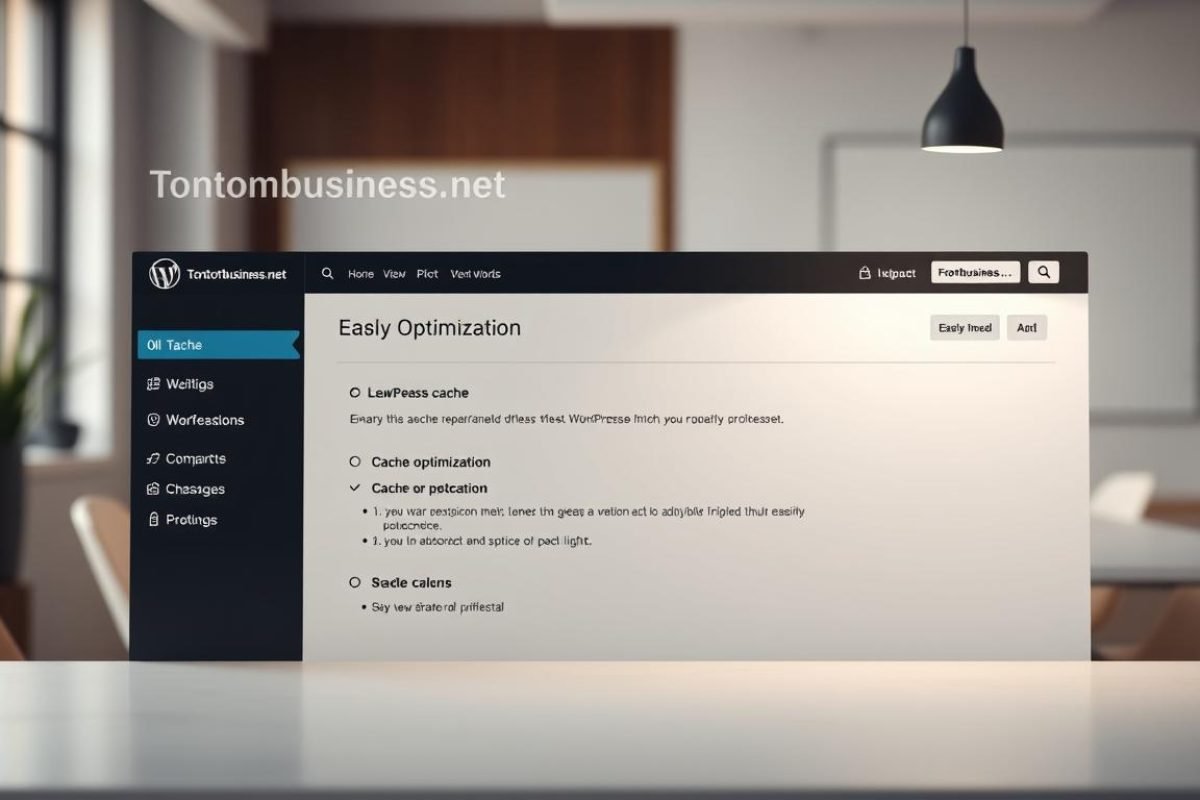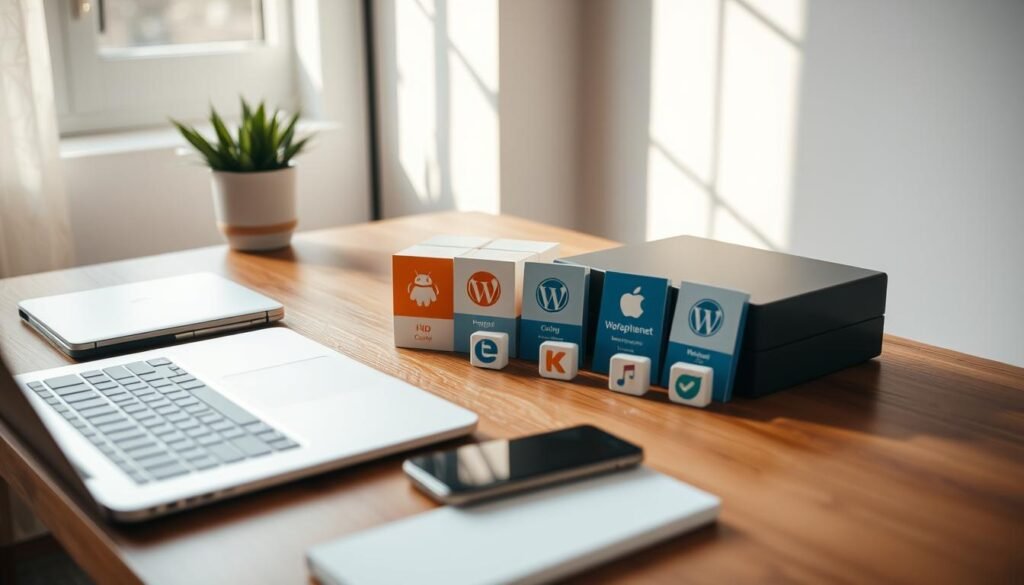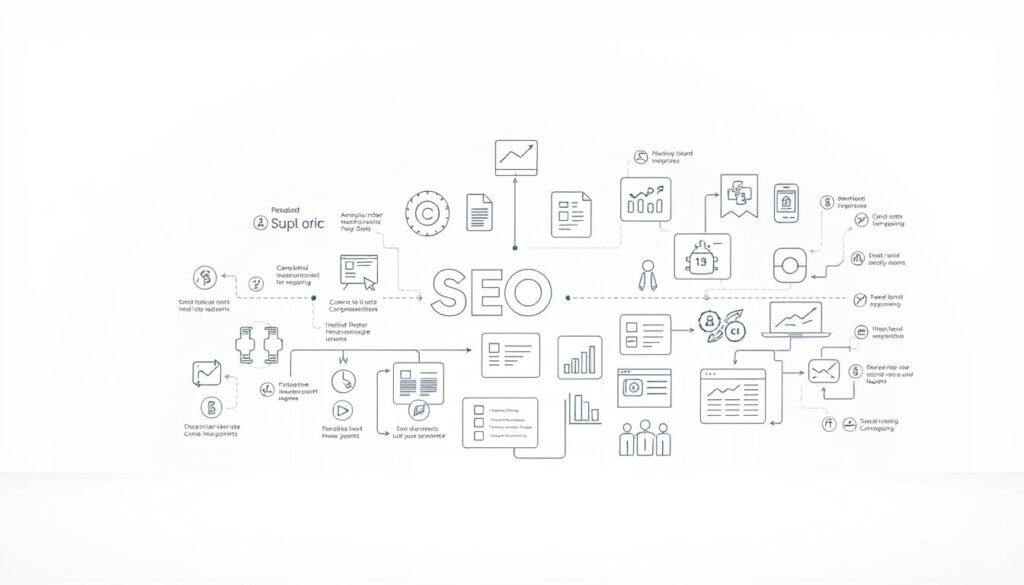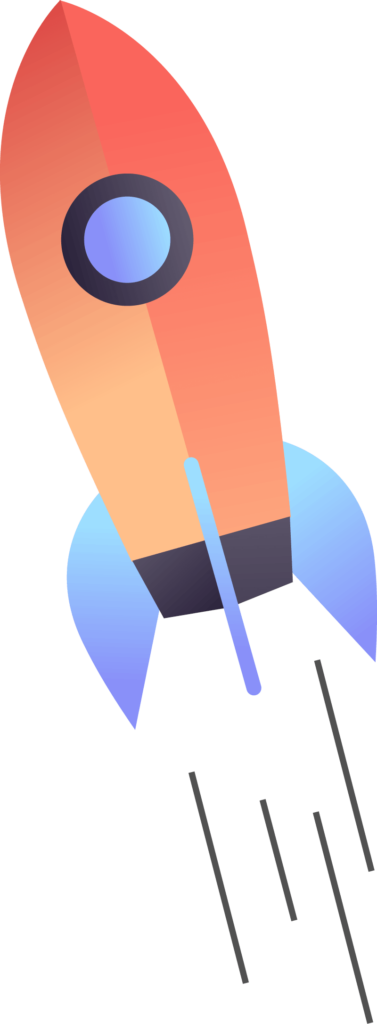Wondering how to clear cache in WordPress? It’s one of the most effective ways to ensure your site updates show instantly. While caching improves speed, it can also block fresh content from displaying. When visitors see yesterday’s version instead of today’s changes, it leads to confusion—and potentially lost trust.
Popular tools like WP Rocket streamline caching, but even reliable setups need regular maintenance. Frequent content edits, plugin updates, or design tweaks demand immediate visibility. Without proper cache clearing, you risk broken features or outdated content showing to your users.
This guide simplifies the process. You’ll learn three practical methods to refresh your site’s stored data—no technical expertise required. From browser-level adjustments to server-side solutions, each step ensures visitors see your latest work without delays.
Table of Contents
ToggleKey Takeaways
- Caching boosts speed but may prevent recent updates from appearing instantly
- Regular cache refreshes are vital after design changes or plugin installations
- Multiple methods exist: plugins, server tools, browsers, and CDN integrations
- Proper cache management prevents visitor confusion and potential revenue loss
- Optimized performance balances speed with accurate content delivery
Understanding WordPress Caching
Speed shapes online success. When visitors arrive at your site, they expect instant access to your latest content. WordPress achieves this through caching – a behind-the-scenes process that stores ready-to-serve page versions.
What Makes Caching Essential?
Every page request triggers server work. Without caching, your site rebuilds pages repeatedly. This wastes resources and slows responses. Stored cached files let WordPress deliver pages 2-3x faster. Cloudflare reports sites using proper caching cut bandwidth use by 60%.
Caching Layers Explained
Four primary layers influence your WordPress performance:
| Type | Control Level | Examples |
|---|---|---|
| Plugin-Based | Full customization | WP Rocket, WP Super Cache |
| Server-Level | Automatic management | SiteGround Optimizer, Bluehost Varnish |
| CDN Networks | Global distribution | Cloudflare, Sucuri Firewall |
| Browser Storage | Visitor-dependent | Chrome, Safari local files |
Plugin solutions offer granular control over expiration times and cached files. Hosting providers handle server-level caching automatically. Content Delivery Networks (CDNs) store copies worldwide for faster regional access.
Browser storage speeds up return visits but can display outdated elements. This multi-layer approach balances performance with fresh content delivery. When updates occur, multiple cache layers might need refreshing to ensure visitors see changes immediately.
Why Clearing Cache is Crucial for Your WordPress Site
Your audience expects fresh content instantly. When outdated files linger in storage, your site becomes a digital time capsule. Visitors might see last week’s sale prices or yesterday’s blog draft instead of current information.
Impact on Performance and SEO
Stale data slows page loads by 20-40% according to HTTP Archive research. Search engines penalize sluggish sites, dropping rankings for even popular pages. Regular refreshes keep your WordPress site agile and visible.
Common scenarios demand immediate action:
| Scenario | Risk | Solution |
|---|---|---|
| Content updates | Hidden blog posts | Refresh stored files |
| Design changes | Broken layouts | Purge theme cache |
| Plugin updates | Missing features | Clear plugin data |
| SEO adjustments | Old metadata | Reset CDN cache |
Customers trust accurate product details and contact info. Outdated content erodes credibility – 83% of users abandon sites with incorrect pricing. Search crawlers also need current version access to index pages properly.
Frequent changes require synchronized cache management. A single refresh ensures visitors and search engines see identical updates. This maintains both user experience and search visibility.
How to Clear Cache in WordPress
Your site’s performance depends on coordinated data management. Different systems store temporary files—each requiring specific refresh methods. Knowing which tools control these layers ensures visitors always see current content.
Plugin-Based Methods for Clearing Cache
Caching plugins simplify storage management through intuitive dashboards. Solutions like WP Rocket offer one-click purging, while WP Super Cache provides granular control over stored files. These tools let you schedule automatic refreshes after updates.
| Plugin | Best For | Cache Control | Pricing |
|---|---|---|---|
| WP Rocket | Premium users | Full customization | $59/year |
| WP Super Cache | Basic needs | Quick purge options | Free |
| W3 Total Cache | Advanced setups | CDN integration | Freemium |
Server-Level and Browser Approaches
Hosting providers like SiteGround include server-side caching in control panels. Their systems auto-clear during updates but may require manual intervention for major changes. Browser data stays local—guide users to refresh their storage or clear yours for testing.
Combined methods work best. After modifying plugins or themes, purge both server and browser layers. This multi-step approach guarantees visitors access the latest site version without delays.
Step-by-Step Plugin Guide for Clearing Cache
Streamlined plugin tools transform cache management from confusing to effortless. Three solutions dominate WordPress optimization—each offering unique control over stored files. Master their interfaces to maintain peak site performance.
WP Rocket: Premium Efficiency
Premium users access instant refresh capabilities through WP Rocket’s dashboard. Navigate to Settings > WP Rocket and click the prominent cache button. This single action removes all outdated files while preserving optimization settings.
WP Super Cache: Free Simplicity
Open-source enthusiasts benefit from this free caching plugin. Visit Settings > WP Super Cache and select delete cache. The system removes stored content within seconds—ideal for quick updates between blog posts.
W3 Total Cache: Advanced Control
Technical users leverage granular settings through the WordPress dashboard. Under Performance > Dashboard, activate empty all caches. This tool also integrates with CDNs—perfect for sites with global audiences.
LiteSpeed Cache offers middle-ground functionality. Access Toolbox > Purge Entire Cache for selective refreshes. Most plugins display confirmation messages post-action—verify these to ensure success.
Clearing Cache Via Hosting and CDN Solutions
Your hosting provider holds tools that reach deeper than plugin solutions. Server-level controls and global networks ensure visitors worldwide see updates simultaneously. These systems work behind your dashboard, requiring strategic management for maximum impact.
Hosting Control Panel Power
Top providers integrate cache management directly into admin interfaces. Bluehost users find a Purge All button in the WordPress toolbar. SiteGround offers dual options: control panel flushing under Speed > Caching or one-click clearing through their optimizer plugin.
| Hosting Provider | Cache Access Points | Key Features |
|---|---|---|
| Bluehost | Admin toolbar | Instant site-wide refresh |
| SiteGround | Control panel/plugin | Dynamic cache targeting |
| Kinsta | MyKinsta dashboard | Four-layer optimization |
Global Content Synchronization
CDNs store images and scripts across worldwide servers. Cloudflare users must purge these copies after design changes. Most hosting panels include CDN controls—look for Clear Static Files or Purge Everything options.
Schedule automatic refreshes through your provider’s settings. This maintains fresh content without daily manual checks. Combined hosting and CDN management ensures all visitors see identical updates, whether they’re in Boston or Berlin.
Tips for Clearing Your Browser Cache
Modern browsers store temporary files to speed up your experience. These cached files can conflict with website updates, creating display issues. Selective management ensures visitors see your latest changes without sacrificing browsing speed.
Chrome & Edge Navigation
Google Chrome users: Click the three-dot menu > Settings > Privacy section. Choose Delete browsing data, select All time, then check Cached images and files. Edge follows similar steps through its privacy settings.
Safari & Firefox Methods
Mac users clear storage via Safari’s History menu. Firefox offers granular control under Privacy and Security settings. Both methods remove outdated content while preserving logins.
Why does this matter? Browsers save local copies of site data, including stylesheets and scripts. Server-side refreshes won’t override these stored files. Regular maintenance prevents conflicts between new updates and old versions.
Focus on time ranges and data types. Deleting cached files from “past hour” keeps recent passwords intact. Combine browser refreshes with plugin purges for seamless content delivery across all devices.
Whether you’re starting a blog, launching an online store, or creating a business website, we’re here to help. We design fast, secure, and mobile-friendly WordPress websites tailored to your brand and goals.
🚀 Custom design
🔧 SEO-ready & easy to manage
🔒 Secure & optimized for performance
📩 Get in touch today and let’s bring your vision to life!