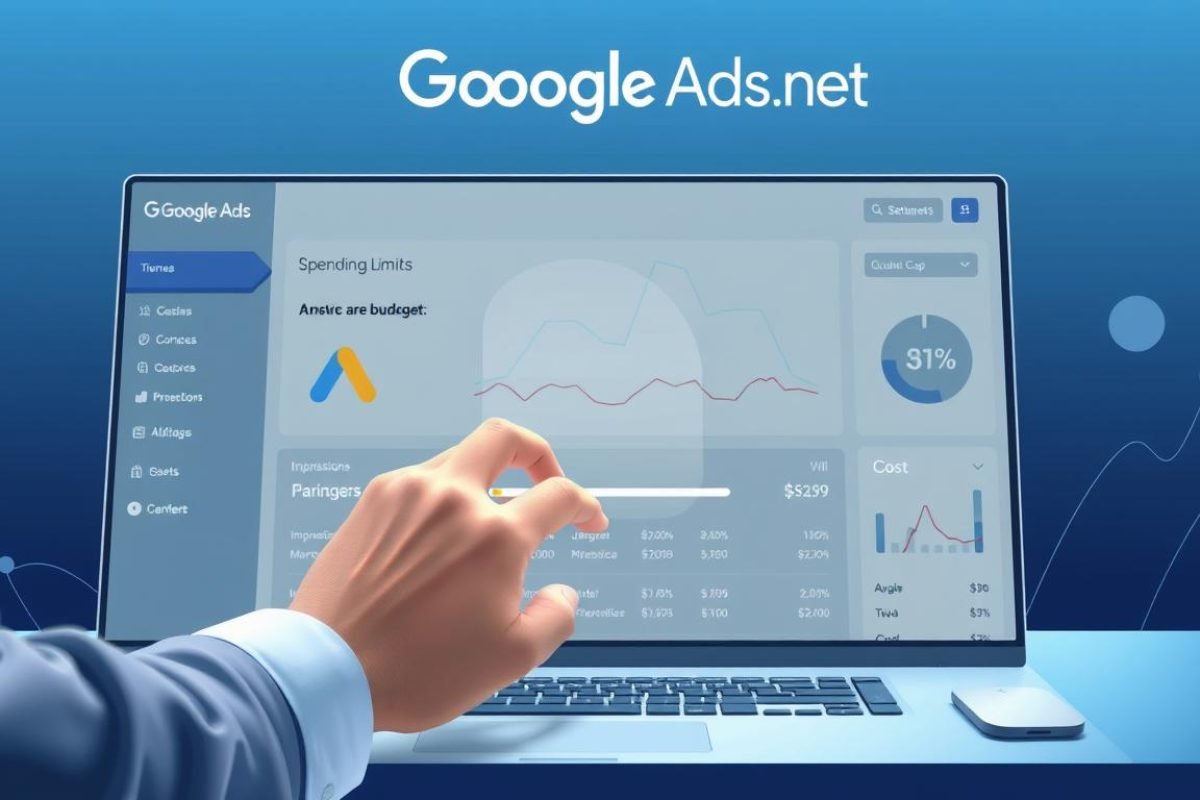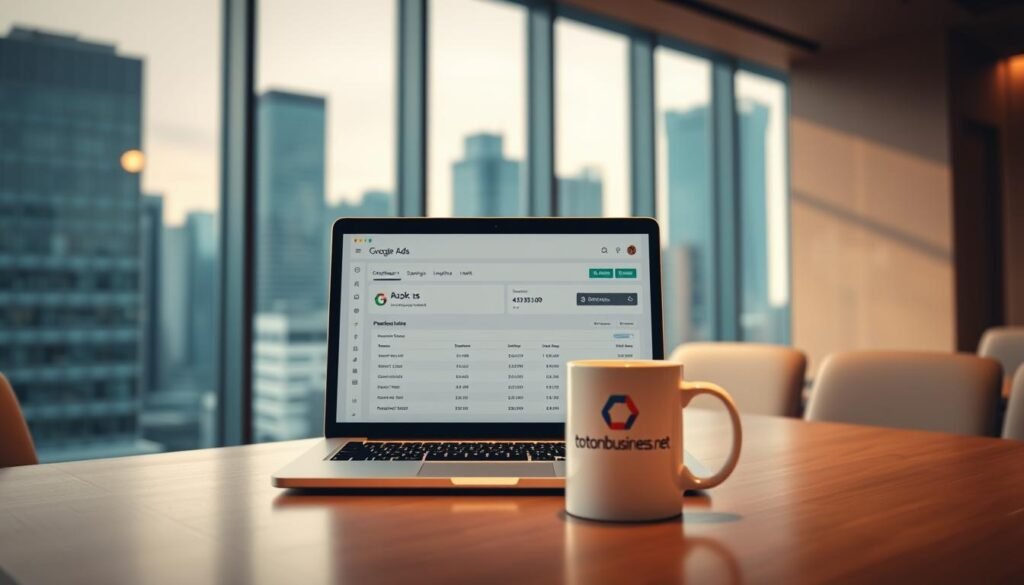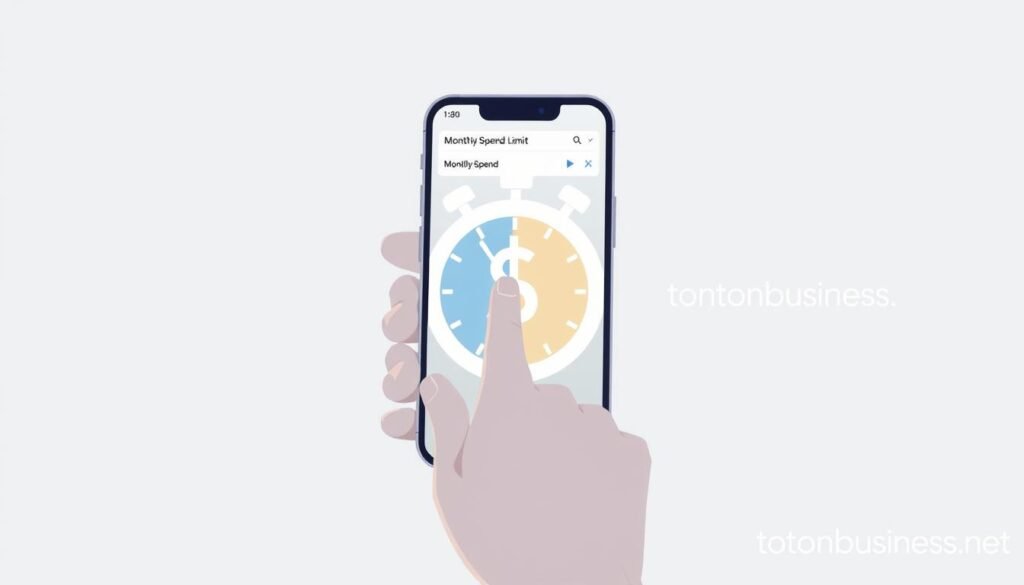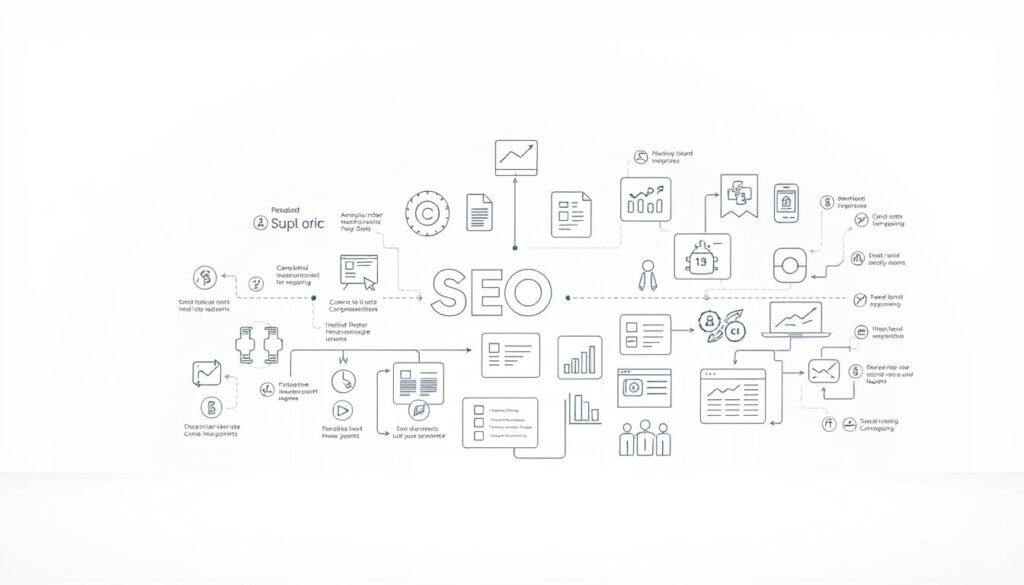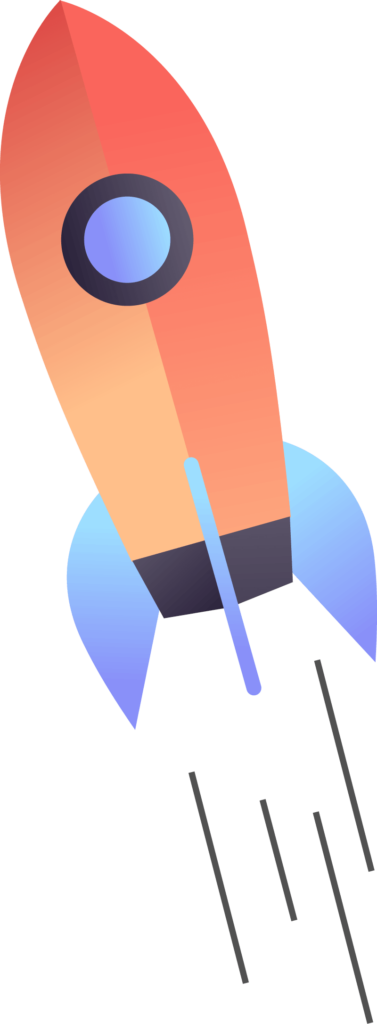Answer: Yes — you can control your monthly billed amount by using campaign-level daily budgets and an account-level Monthly Spending Limit. The phrase how to set monthly spending limit in google ads points at two controls: per-campaign daily budget and the billing cap under account settings.
I’ve managed PPC for small teams and large retailers, and I rely on that two-tier approach. In practice, you estimate monthly spend by multiplying daily budget by 30.4 days, then cap billing under Tools and Settings > Billing and Payments > Settings. Google may overserve some days but won’t bill past your cap; in rare overages, Google covers excess.
This short guide shows the exact levers inside Google Ads, where to find budget and billing settings, and how to pace spend so your marketing runs smoothly without draining cash flow. Call Us: +237 676550185 | Contact Us: contact@tontonbusiness.net.
Table of Contents
ToggleKey Takeaways
- You control monthly billed spend with daily campaign budgets plus an account-level cap.
- Estimate monthly spend by multiplying daily budget by 30.4 days.
- Adjust campaign budget under Campaigns > select campaign > Settings > Budget.
- Set the account cap under Tools and Settings > Billing and Payments > Settings.
- Google may overserve some days but will not bill beyond your configured cap.
- Pair realistic daily budgets with an account cap to avoid stop-start delivery.
Why controlling monthly spending in Google Ads matters right now
In today’s volatile market, a clear monthly plan for advertising budgets keeps campaigns working when opportunities appear.
Present-time budgeting means recognizing that Google Ads budgets average across the month. Daily fluctuations are normal. You estimate the month by multiplying a daily budget by 30.4 days. That gives you a reliable forecast.
Present-time budgeting realities and seasonality
Seasonal demand and market swings can raise costs fast. A firm monthly spending plan prevents mid-month pauses and avoids missing high-opportunity days. Use start and end dates to match promotions or holidays.
Cost control, performance, and ROI alignment
Budget control helps your best campaigns keep delivery when conversion rates rise. This protects performance and improves return on ad spend. You can adjust budgets anytime and reallocate where returns are highest.
| Metric | Daily | Estimated Month | Purpose |
|---|---|---|---|
| Campaign Budget | $20 | $608 (x30.4) | Forecast spend per campaign |
| Account Cap | N/A | $1,500 | Billing protection |
| Flex Days | Varies | Included | Allow high-opportunity delivery |
For tailored advice about seasonality and limits, call +237 676550185 or email contact@tontonbusiness.net.
Understanding daily budgets, monthly budgets, and spending limits
A simple math rule links campaign pace with your expected month-long spend. Use that rule to plan budgets and keep billing predictable.
Daily budget vs. calculated monthly spend
Your campaign uses a daily budget. Google estimates a campaign’s monthly spend by multiplying the daily amount by an average number of days: 30.4. That gives a practical forecast for planning.
Because number days per month vary, the calculated monthly budget is a planning figure, not a hard billing cap. Changing a daily budget immediately shifts the estimated month total and affects real delivery.
Account-level Monthly Spending Limit vs. campaign budgets
The account‑level monthly spending limit is a billing control in Billing and Payments settings. Campaign budgets control delivery per campaign. Together they balance pacing and protection.
- Campaign daily budgets manage where and when ads run.
- The account cap governs aggregate billing across every campaign.
- Review both in Settings so allocation matches goals and demand.
| Control | Where it lives | Primary purpose |
|---|---|---|
| Daily budget | Campaign > Settings > Budget | Manage delivery per campaign |
| Estimated monthly spend | Calculated (daily × 30.4) | Forecast planning and pacing |
| Account-level cap | Tools & Settings > Billing and Payments > Settings | Limit total billed charges across account |
Have questions about limits and budgets? Call +237 676550185 or email contact@tontonbusiness.net.
how to set monthly spending limit in google ads
Two controls give you reliable billing: one handles daily campaign delivery and the other caps charges at the account level. Use both so your plan stays predictable and campaigns keep running when demand spikes.
Quick overview: the two levers you’ll use
Campaign daily budget lives at Campaigns > select campaign > Settings > Budget. That number guides delivery and pacing.
Account monthly spending limit sits under Tools and Settings > Billing and Payments > Settings. This cap prevents charges above your declared amount across the entire account.
- You’ll map daily budgets across campaigns so allocation matches goals.
- Multiply each daily figure by 30.4 for an estimated month total before the cap applies.
- Combine daily budgets and an account cap: one directs delivery, the other protects your bank balance.
- Relying on only one control is risky — without a cap, combined campaign spend can exceed your plan; without realistic daily budgets, pacing may stall.
- Both controls can be implemented in minutes; changes take effect immediately in the interface paths above.
Need hands-on setup? Call +237 676550185 or email contact@tontonbusiness.net for guided support.
Step-by-step: Set or adjust your campaign’s daily budget
A precise daily budget keeps delivery steady across busy and slow days.
Navigate: Campaigns > select campaign > Settings > Budget
Log in, open Campaigns, pick the campaign you want, then open Settings and find the Budget field. Enter the daily amount you want the campaign to use.
Choose delivery: Standard vs. Accelerated and what it means for spend
Pick the delivery option that matches your goals. Standard spreads budget through the day and helps avoid early depletion. Accelerated spends faster during peak traffic when that option is available.
Save and confirm expected monthly spend (daily × 30.4)
After you save, multiply your new daily figure by 30.4 to confirm the estimated monthly spend. Optionally add start and end dates so delivery maps to seasonal promos or campaign dates.
- Open the target campaign and update Budget under Settings.
- Choose Standard for steady pacing or Accelerated for faster delivery.
- Multiply daily × 30.4 to check estimated month total against your bank plan.
- Save changes, monitor early results, and revisit the daily figure if performance or demand shifts.
For guidance on pacing and delivery methods, call +237 676550185 or email contact@tontonbusiness.net.
Step-by-step: Set an account-level Monthly Spending Limit
Start by opening Billing and Payments so you can lock a safe monthly ceiling for your account.
Path: Tools and Settings > Billing and Payments > Settings
Go to Tools and Settings, then Billing and Payments, and open Settings. Enable the option that controls the monthly spending limit for your ads account.
Enter amount (taxes excluded) and save
Type the exact amount you are comfortable paying for the month. Make sure the figure excludes taxes, then save to activate the cap.
How Google handles rare overages without billing beyond your limit
This cap applies at the account level and covers every campaign you run. It prevents aggregate spend from exceeding your chosen ceiling.
In uncommon cases when delivery briefly overserves, your billed total will not exceed the declared amount. Google covers minor overages so your invoice matches the cap.
- Enable the monthly control under Billing and Payments settings.
- Enter the amount (taxes excluded) and click Save to apply the cap.
- Understand the cap spans all campaigns, guarding overall budget.
- Review the limit after changing campaign budgets or launching new campaigns.
- Document the setting for finance so invoicing expectations align with the configured ceiling.
| Action | Where | Why it matters |
|---|---|---|
| Enable monthly control | Tools & Settings > Billing and Payments > Settings | Activates account-level protection |
| Enter amount (excl. taxes) | Billing Settings field | Defines the exact monthly spend ceiling |
| Save and document | Billing Settings | Locks the cap and aligns finance reporting |
Need a safe cap activated today? Call +237 676550185 or email contact@tontonbusiness.net.
Allocating budget across multiple campaigns for control and performance
Allocate budgets by impact: give top revenue drivers the cash they need first. Rank your work by goal, recent returns, and scale potential. This makes decisions fast and repeatable.
Prioritize by goal, return, and current performance
Start with campaigns tied to core revenue. Increase daily budget for those that show low cost per conversion and steady volume.
Keep experimental spend small. Let tests run without risking core results.
Rebalancing budgets when you’re ’re running multiple campaigns
Rebalance often, especially mid-month. Shift spend from low-yield items to high-yield ones as data arrives.
- Rank campaigns by business goal and recent performance.
- Use cost per conversion and volume trends to guide shifts.
- Ensure individual campaign budget changes roll up under your account limit.
- Document allocation rules so adjustments remain consistent.
| Action | Why | Frequency |
|---|---|---|
| Prioritize high-return campaigns | Protect revenue | Weekly |
| Shift low to high yield | Improve performance | As needed |
| Document rules | Consistent control | After each change |
Book a quick allocation consult: +237 676550185 or contact@tontonbusiness.net.
Monitoring spend and performance throughout the month
Watch key metrics early each week to avoid budget shocks later in the month. A short, repeatable check lets you confirm pacing and catch rising costs before they hurt performance.
Track CPC, cost per conversion, and total spend in the dashboard
Open your dashboard and compare actual spend against the estimated month total (daily × 30.4). Focus on CPC and cost per conversion as primary signals of efficiency.
Spotting early signals to adjust budgets and bidding
Flag campaigns that hit daily caps too early; that usually means you need higher budgets or tighter targeting.
- Check total spend versus plan weekly to confirm pacing.
- Watch CPC and cost per conversion for efficiency shifts that need action.
- Review search terms and top assets to remove wasted costs and reallocate spend.
- Set alerts or automated rules when you approach your account-level limit to avoid abrupt shutdowns.
- Document findings so next month’s budgets and bidding reflect real performance patterns.
Need a monitoring checklist? Call +237 676550185 or email contact@tontonbusiness.net.
Optimizing to stay within your monthly spend while improving results
Small optimization sprints often deliver the biggest gains for constrained budgets.
Refine geo, query, and audience targeting so you cut wasted impressions while keeping high-intent reach.
Targeting, creatives, and bidding strategies that protect budget
Tighten targeting by excluding low-performing locations and irrelevant queries. This reduces wasted spend and raises efficiency.
Refresh creatives regularly to lift CTR and conversion rate. Better creative performance improves return on the same budget.
Evaluate automated bidding like Maximize Conversions or Target CPA. These algorithms can squeeze more conversions from your daily budget without added manual work.
“Focus on actions that boost efficiency first; scale only when ROI is proven.”
When to raise or lower limits based on ROI
Raise your account limit when stable campaigns show improved cost per conversion and steady volume. Lower it when returns fall below target margins.
- Pair every optimization cycle with a short budget review.
- Keep a changelog linking tweaks to performance outcomes.
- Use results to guide either cost savings or profitable growth.
| Action | Why | When |
|---|---|---|
| Tighten geo and query targeting | Reduce wasted impressions | Weekly review |
| Refresh creatives | Improve CTR and conversions | Every 2–4 weeks |
| Enable automated bidding | Optimize within daily budget | After stable conversion history |
For optimization sprints, call +237 676550185 or email contact@tontonbusiness.net.
Common pitfalls and how to avoid overspending
Small daily targets often look safe, yet they can stall delivery and hide pacing risks.
Low daily budgets can prevent your campaign from collecting conversion data. That creates noisy results and weak learning.
Pacing problems appear when a campaign hits daily caps early and misses late-day demand. That skews performance and raises overall costs.
Calendar timing and planning
Use start and end dates that match real calendar periods. The estimated month uses a 30.4-day average, but the actual number days month can be 28–31.
Account for the number days when you plan. This avoids accidental underdelivery or overspend near month end.
Practical safeguards
- Don’t set too low a daily budget; allow learning and reach.
- Schedule budget changes carefully; abrupt changes disrupt pacing.
- Review cost drivers weekly to catch anomalies before they add up.
| Risk | Cause | Quick fix |
|---|---|---|
| Starved learning | Very low daily budgets | Raise daily amount modestly for 1–2 weeks |
| Pacing spikes | Hitting daily cap early | Increase budget or adjust delivery timing |
| Calendar mismatch | Ignoring number days month | Plan with 30.4 average and check real month length |
“Plan for real days, not averages; then monitor weekly and make measured changes.”
Prevent avoidable overruns—call +237 676550185 or email contact@tontonbusiness.net.
Troubleshooting budget and billing settings
Problems with caps and billing often come down to permissions, saved settings, or a browser glitch. Start with quick checks before making major changes.
Verify the Monthly Spending Limit under Tools and Settings > Billing and Payments > Settings. Confirm the toggle is on and the entered amount excludes taxes.
Next, confirm campaign-level budgets under Campaigns > Settings. Make sure each campaign shows the intended daily figure and there are no conflicting shared budgets active.
If totals look off, review the recent changes history for edits that could explain pacing or billing discrepancies. Remember: Google will not bill beyond your configured limit and may cover rare overages.
- Confirm you have admin permission in the google ads account so you can edit budgets and the account cap.
- Double-check the spending limit toggle and the exact amount excluding taxes.
- Validate that campaign budgets saved under the correct campaigns and are not tied to a shared budget.
- Review the change history to pinpoint recent edits that affect pacing or billing.
- Follow basic fixes: refresh the page, clear browser cache, or try an alternate browser.
- Escalate to support if updates still don’t apply after these steps.
| Check | Where | Why |
|---|---|---|
| User permission | Account access | Needed to edit budgets and billing settings |
| Monthly spending limit | Billing and Payments > Settings | Ensure toggle is on and amount excludes taxes |
| Campaign budgets | Campaigns > Settings | Confirm values saved and no shared-budget conflicts |
| Recent changes | Change history | Pinpoints edits that affect spend or pacing |
If you’re still stuck on billing or caps, call +237 676550185 or email contact@tontonbusiness.net for help with your ads account.
Conclusion
A two-lever approach—day-by-day budgets plus an account cap—keeps performance steady and protects cash flow.
Use daily budget × 30.4 as your quick estimate, watch CPC and cost per conversion weekly, and adjust budgets or bids when data supports change. This routine helps you control month-long spend while keeping campaigns competitive.
You’ll leave with a repeatable process: plan daily amounts, enable an account-level cap as your billing guardrail, monitor spend, and optimize targeting and creative so outcomes improve without breaking the spend limit.
Ready to lock in your spend? Call +237 676550185 or email contact@tontonbusiness.net for expert setup.