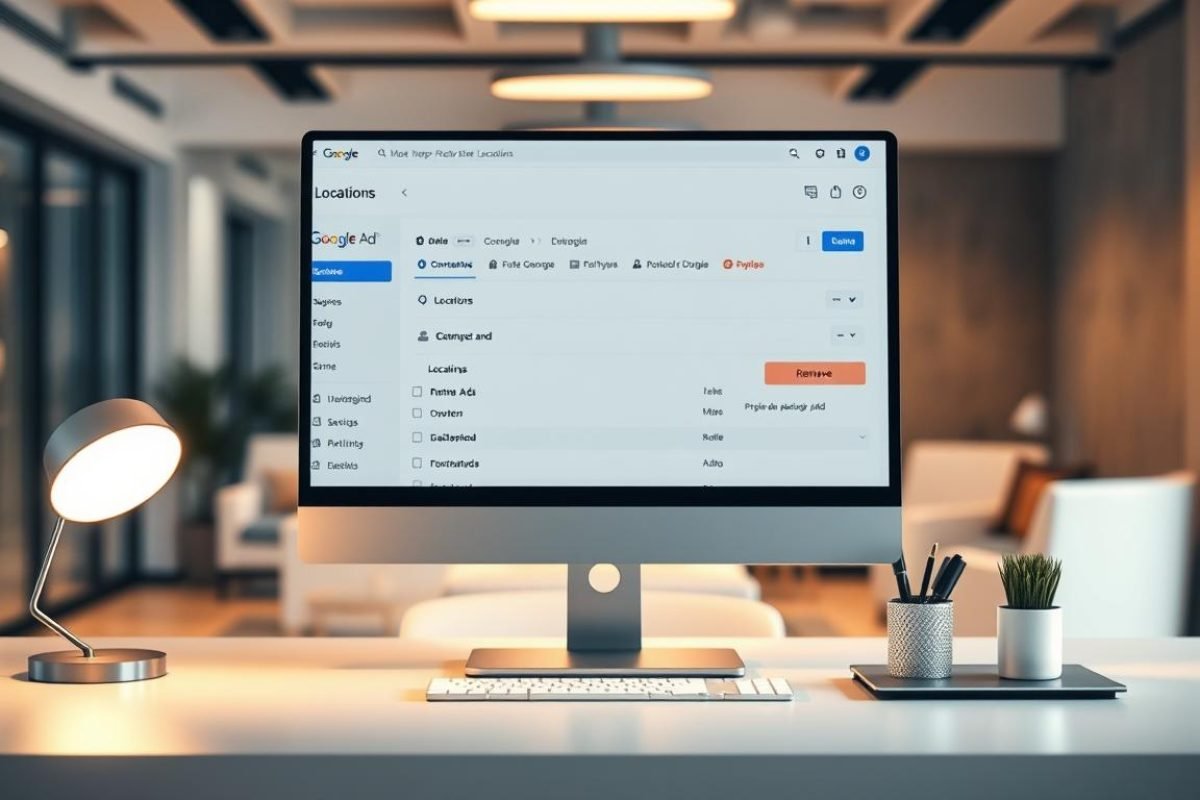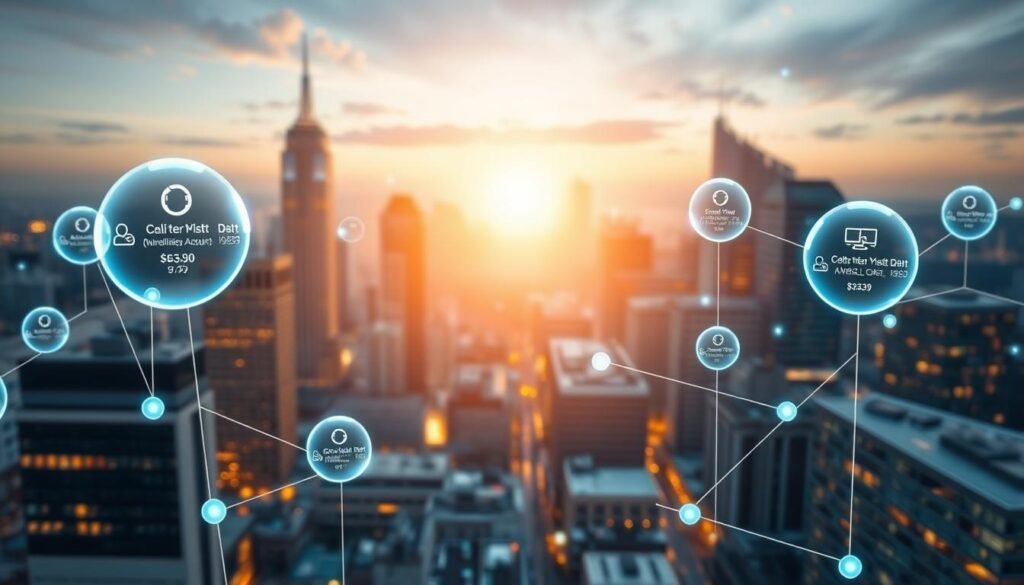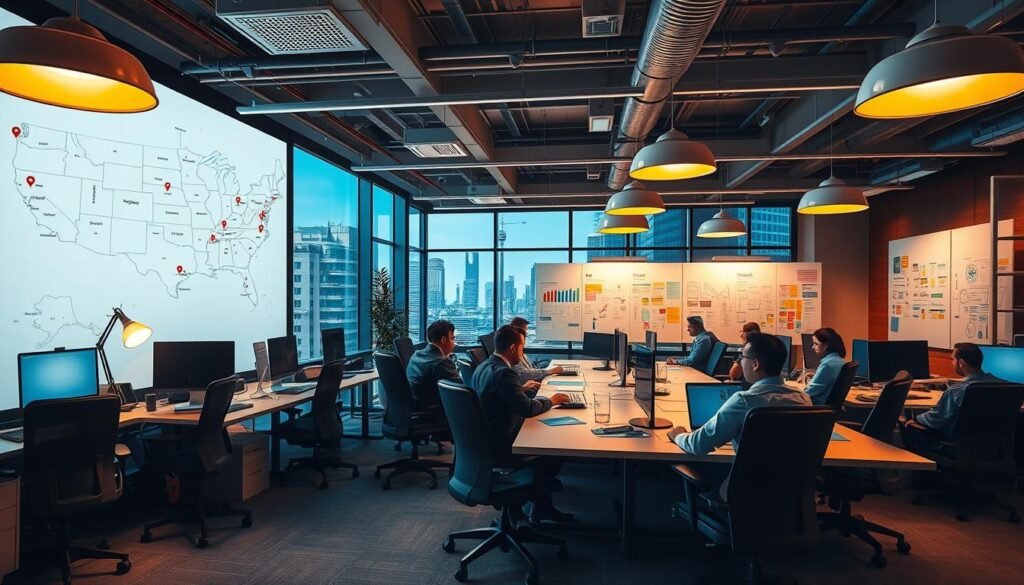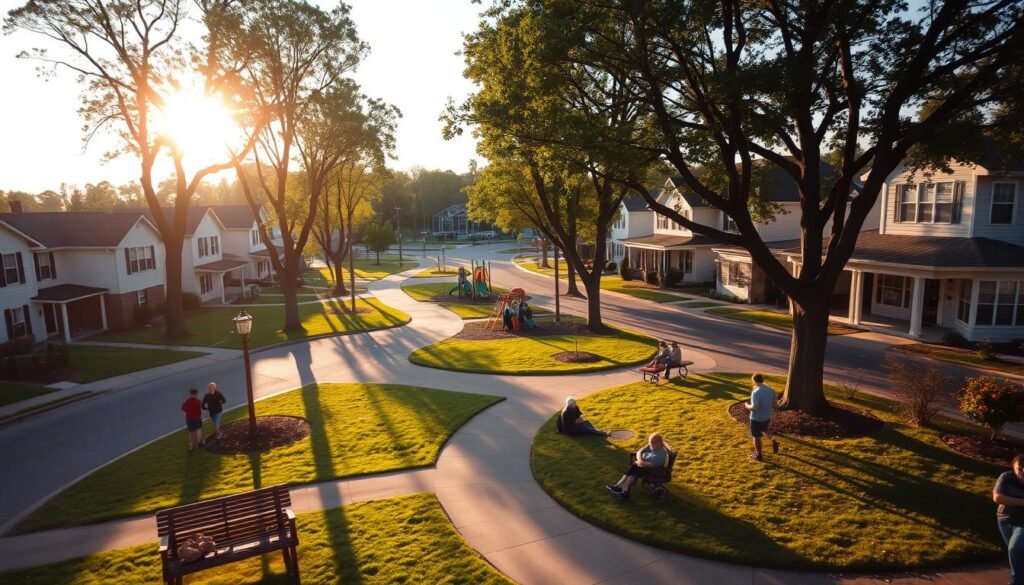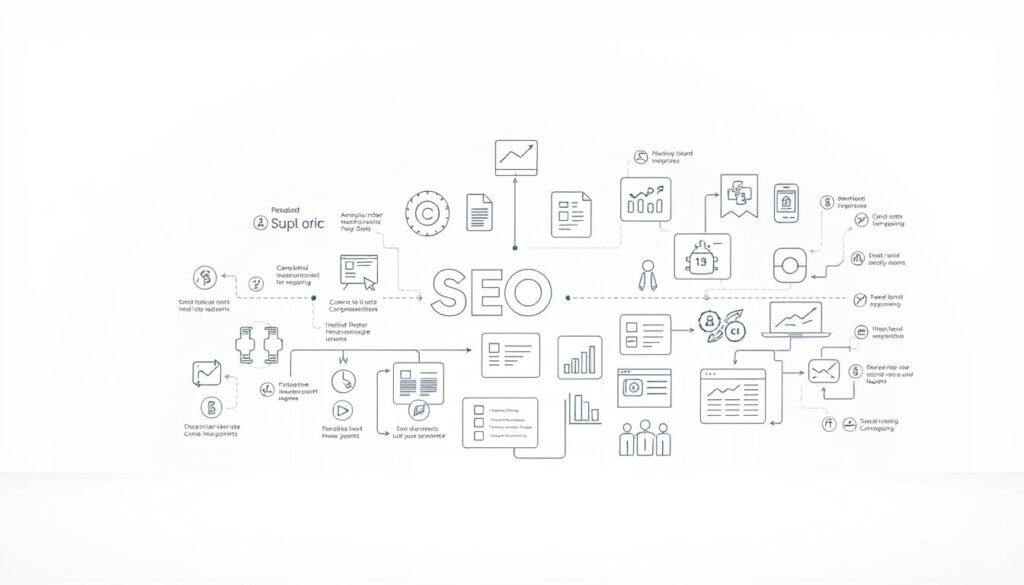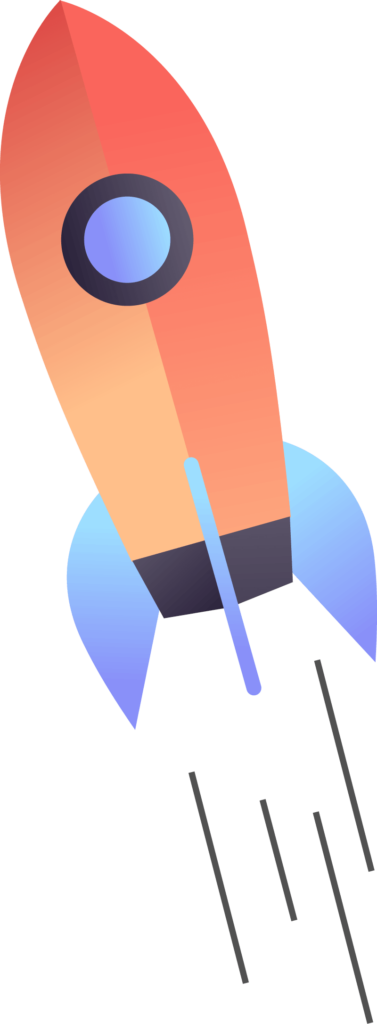Yes — you can stop wasted spend and keep your campaigns focused. The fastest way to clear unwanted store references and geographic targets is straightforward, and how to remove store locations in google ads will be answered here with clear steps.
I speak from experience: a local ppc client cut wasted clicks by 28% after excluding low-ROI areas and disabling address assets at campaign level. Google Ads supports targeting or excluding up to 1,000 geographic targets, so bulk cleanup works for multi-campaign accounts.
Use Presence targeting for local services to avoid out-of-area impressions. You can disable Location assets by account, campaign, or ad group and filter by business name or up to three Business Profile categories.
If you want expert help, call us: +237 676550185 or email contact@tontonbusiness.net. We’ll keep your budget focused and measure results clearly.
Table of Contents
ToggleKey Takeaways
- Clearing unwanted addresses protects your budget and improves campaign results.
- Disable Location assets at the correct level: account, campaign, or ad group.
- Use Presence targeting for precise local reach and fewer wasted clicks.
- Bulk exclude up to 1,000 targets to speed cleanup across campaigns.
- Track matched locations, clicks, conversions, and CPA after cleanup.
- Contact +237 676550185 or contact@tontonbusiness.net for hands-on support.
What “Removing Store Locations” Means in Google Ads
Understanding the options helps you pick the right change for campaign health. Hiding location assets and excluding geographic areas are separate actions with different outcomes.
Hiding location assets stops your address, phone, and map pin from appearing in ad copy. These details come from your Google Business Profile and can be disabled at the account, campaign, or ad group level. You can also filter which businesses and categories provide data.
Excluding geographic areas stops your ads from serving in selected regions. Use the campaign Locations settings to select targets and choose Remove or Exclude. This blocks impressions and clicks from poor-performing areas.
When each change makes sense
- If your physical address confuses users for national services, hide location extensions to avoid foot-traffic signals.
- If regions drain budget without conversions, exclude those areas entirely from campaign targeting.
- Choose Presence targeting for local lead-gen or retail so your ads show to people physically nearby rather than those with mere interest.
- For travel or relocation services, interest-based reach can still be valuable.
| Action | What it affects | Best for | Notes |
|---|---|---|---|
| Hide location assets | Address, phone, map/directions | Brands without storefronts; campaigns focused on online conversions | Can be filtered by business name and GBP categories |
| Exclude geographic areas | Ad serving in chosen regions | Stop wasted spend in low-ROI areas | Use bulk lists for many targets; presence setting matters |
| Use Presence vs Interest | Who sees your ads | Local services: Presence; research-driven services: Interest | Presence reduces out-of-area impressions |
Review performance by area and user intent before you act. If you need help choosing the right mix for your businesses and services, call us: +237 676550185 or email contact@tontonbusiness.net.
Before You Start: Accounts, Access, and Linked Business Locations
Before you touch campaign settings, confirm account links and synced addresses. This quick audit prevents accidental hiding or broad changes that affect live ads.
Verify Google Business Profile linkage and synced locations
Make sure your Google Business profile is connected to the right Ads account. Location assets pull the address and store data from that profile.
Check Assets (formerly Extensions) and confirm the location extensions list shows the expected business name and addresses. If a store moved or closed, update the profile first.
Confirm user permissions and campaign scope
Verify you have admin or standard access so you can change account-level assets or campaign settings. If you lack permissions, you won’t see disable or inherit options.
Audit which campaigns and ad groups currently use location assets. Use business name filters and up to three GBP categories when multiple brands sync under one manager account.
| Check | Why it matters | Action |
|---|---|---|
| Account link | Feeds address and location data | Confirm correct google business profile is connected |
| Assets list | Shows active location extensions | Verify business name and store addresses match |
| Permissions | Controls ability to change scope | Ensure admin or standard access before edits |
| Campaign audit | Prevents accidental account-wide changes | Note which campaigns inherit location settings |
Document who changed what and where — that makes future fixes simple. For expert help, call +237 676550185 or email contact@tontonbusiness.net.
How to Remove Store Locations in Google Ads
Start by opening Ads & Assets, then choose Assets > Location. This is where you manage address display and scope for your account.
Disable location assets at the level you need: account, campaign, or ad group. Select Manage location assets and choose Disable for the appropriate scope. That stops address details from appearing in live ads.
Filter which locations appear
If only certain stores should show, click Use location assets and apply filters. Filter by exact business name spelling and up to three Google Business Profile categories.
When to re-enable or inherit settings
If you tested changes at a lower level, pick Inherit to return to the parent campaign or account defaults. Document the options you adjusted so teammates won’t overwrite your work.
- Confirm live ad previews after edits.
- Schedule periodic checks if you manage many locations google-wide.
- Need help with complex filters or account-wide cleanup? Call +237 676550185 or email contact@tontonbusiness.net.
| Action | Where it applies | Impact | Notes |
|---|---|---|---|
| Disable extension | Account / Campaign / Ad group | Stops showing address, phone, map | Use for brands that should not show physical details |
| Filter by name & category | Campaign or Ad group | Shows only chosen stores | Use exact business name and up to 3 GBP categories |
| Inherit settings | Campaign or Ad group | Re-enables parent scope | Use after temporary tests or cleanup |
how to remove store locations in google ads at the Campaign Targeting Level
Focus your campaign reach where it delivers value. At the campaign level you can see precisely which areas are costing clicks without conversions and fix coverage using the Settings > Locations panel.
Open campaign settings and go to Locations
Open the campaign you want to audit, then choose Settings and select Locations. The interface shows a list and a map view so you can compare performance visually.
Select targeted locations and choose Remove
Select any underperforming targets from the list, click Edit, and choose Remove. This step stops your ads from serving in those areas immediately.
Use Exclusions to block regions that waste budget
Add Exclusions for regions that consistently underperform. You can exclude by country, region, city, ZIP/postal codes, or radius. Bulk changes support up to 1,000 entries for fast cleanup.
- Audit area performance on the map, then pick targets to edit.
- Remove selected targets, then add exclusions to lock the change.
- Use ZIPs or radius targeting to refine coverage around key locations.
- After changes, re-check delivery and impressions for affected areas.
Keep a changelog of edits so future optimizers understand prior steps. For hands-on help, call us: +237 676550185 or email contact@tontonbusiness.net.
Set Up Smarter Exclusions with Radius, ZIPs, and Bulk Lists
Smart exclusions start when your targeting matches real trade areas rather than city boundaries.
Radius targeting lets you tighten coverage around a location by drawing a circle from an address or coordinates. Use this to block nearby neighborhoods that drive clicks but not conversions while keeping profitable pockets active.
For multi-metro or multi-country accounts, upload a bulk list and exclude up to 1,000 targets at once. Validate each entry on the map after upload to avoid mismatches. Use the set google bulk tools to paste standardized names and cut typos.
Keep a central exclusions list you can reuse across campaigns. Segment lists by country and region so cross-country name collisions do not cause wrong matches. Revisit the list quarterly and document ownership and update cadence.
- Mix radius with ZIP/post codes for cleaner boundaries than city lines.
- Use bulk workflows when many areas drain budget.
- Maintain notes so teams know which options were applied.
Need help? Call us: +237 676550185 or email: contact@tontonbusiness.net.
Presence vs. Interest: Stop Showing Outside Your Service Area
Pick the audience setting that matches where your customers actually show up. When defaults include both presence and interest, your campaigns may reach people who only researched your area. That drives clicks from outside your real service area and wastes budget.
Choose Presence for precise local targeting
Select Presence in campaign Location options so only people who are physically in or regularly in your target area see your ads. This reduces wasted spend from distant searches and interest signals.
When Presence or Interest still makes sense
Use Presence or Interest when your business benefits from research-based demand. Travel, tourism, and relocation services often gain from people planning trips or moves.
- In campaign settings, pick Presence to reach people actually inside your area.
- Presence cuts wasted spend from out-of-area searches and casual interest.
- If you serve travelers or relocators, keep interest on for planning searches that convert later.
- Monitor searches and impression share by geography to confirm settings match real user location.
- If you see out-of-area clicks, tighten settings to Presence and add exclusions.
- Reconfirm defaults after duplicating campaigns — they can revert and broaden reach.
Need help? Call us: +237 676550185 or email: contact@tontonbusiness.net. We can review your settings and align reach with your service area.
Troubleshooting: Why Store Locations Still Appear
Unexpected address display usually points to an account vs campaign setting conflict. Start by confirming where the asset is enabled and whether inheritance is active.
Conflicts between account-level and campaign-level assets
Account-level location assets can override local edits. If an account asset is on, it may reappear across campaigns unless you disable or filter it at the same or lower scope.
Check whether a campaign or ad group is set to Inherit. That setting will undo local changes and restore extensions from the parent account.
Cached ads, review delays, and synced GBP updates
Allow some time for changes to propagate. Cached ads and review queues can briefly show older details after edits.
If your google business profile syncs new entries or an updated address, those records can repopulate assets. Use filters by exact business name and categories to block unwanted entries.
- Check account-level assets first; disable or filter if needed.
- Confirm campaigns and ad groups are not inheriting parent settings.
- Wait for propagation and refresh previews after a few minutes.
- Audit change history for teammate edits that re-enabled extensions.
- Re-verify exact naming in GBP when an address persists.
| Issue | Likely cause | Quick fix |
|---|---|---|
| Address reappears | Account-level asset enabled | Disable at account or add campaign filter |
| Old extension shows | Cache or review delay | Wait and refresh previews |
| New store appears | GBP sync | Filter by business name/category |
If you need help diagnosing asset conflicts or sync timing, call us: +237 676550185 or email contact@tontonbusiness.net.
Measure Impact and Optimize After Removal
After cleanup, run a focused report to see which areas now drive meaningful performance. Open Insights and reports > When and where ads showed > Matched locations and drill down by province, county, city, or postal code.
Track matched locations, clicks, conversions, and CPA so you can spot which regions improved after edits. Compare cost per conversion and ROAS by area before you shift spend.
Adjust bids by location to amplify strong regions. Increase bids where traffic quality is high and reduce or exclude zones where people click without converting. Tie top offers and products to high-performing locales to lift relevance and results.
- Open Matched locations in your campaign to see which areas drive impressions, clicks, and conversion.
- Compare CPA and ROAS by regions, and shift budget toward the most efficient places.
- Raise bids where quality traffic converts, lower bids or exclude where it does not.
- Keep a running list of prioritized and deprioritized areas and update it monthly.
- Watch volume so you don’t over-constrain delivery; balance control with scale.
- Validate that campaign settings and exclusions match the report picture; revisit Presence vs Interest if KPIs stall.
Need help interpreting the data? Call us: +237 676550185 or email: contact@tontonbusiness.net.
Need Hands-On Help? Get Support for Location Removals and Exclusions
When geographic waste drains your campaigns, an audit by a PPC specialist delivers clear fixes. You’ll get a prioritized action plan that cuts wasted spend and improves lead quality.
Request a practical review for underperforming metros such as New York. Our specialist will streamline exclusion lists, fix asset conflicts, and set Presence targeting correctly so your customers see the right messages.
Call us: +237 676550185
Email: contact@tontonbusiness.net
- Configure removals, exclusions, and Presence settings so your services reach the right people.
- We support businesses that need rapid cleanup across many campaigns and accounts.
- Book a quick audit of problem metros like New York to cut waste and scale profitable pockets.
- Receive an actionable plan linking offers, targeting, and measurement with your goals.
- We’ll set up reporting and alerts so geography drift triggers fast fixes.
- Expect faster implementation, clearer documentation, and less wasted spend on off-target areas.
Ready for a PPC tune-up? Call +237 676550185 or email contact@tontonbusiness.net and we’ll align your business, campaigns, and customers for cleaner delivery and stronger local performance.
Conclusion
A focused location plan will protect your spend and help your campaigns find real customers.
Use the steps above to disable or filter location extensions via Ads & Assets, apply business name and Google Business categories, and exclude low-ROI areas at campaign level.
Prefer Presence where local intent matters. Sculpt coverage with radius and ZIP rules, or upload bulk lists (up to 1,000 entries) for scale.
Monitor Matched locations, adjust bids by region, and fix account versus campaign conflicts. Allow time for changes to propagate and keep your Google Business profile synced.
Need help implementing this plan? Call us: +237 676550185 or email contact@tontonbusiness.net for hands-on PPC support.