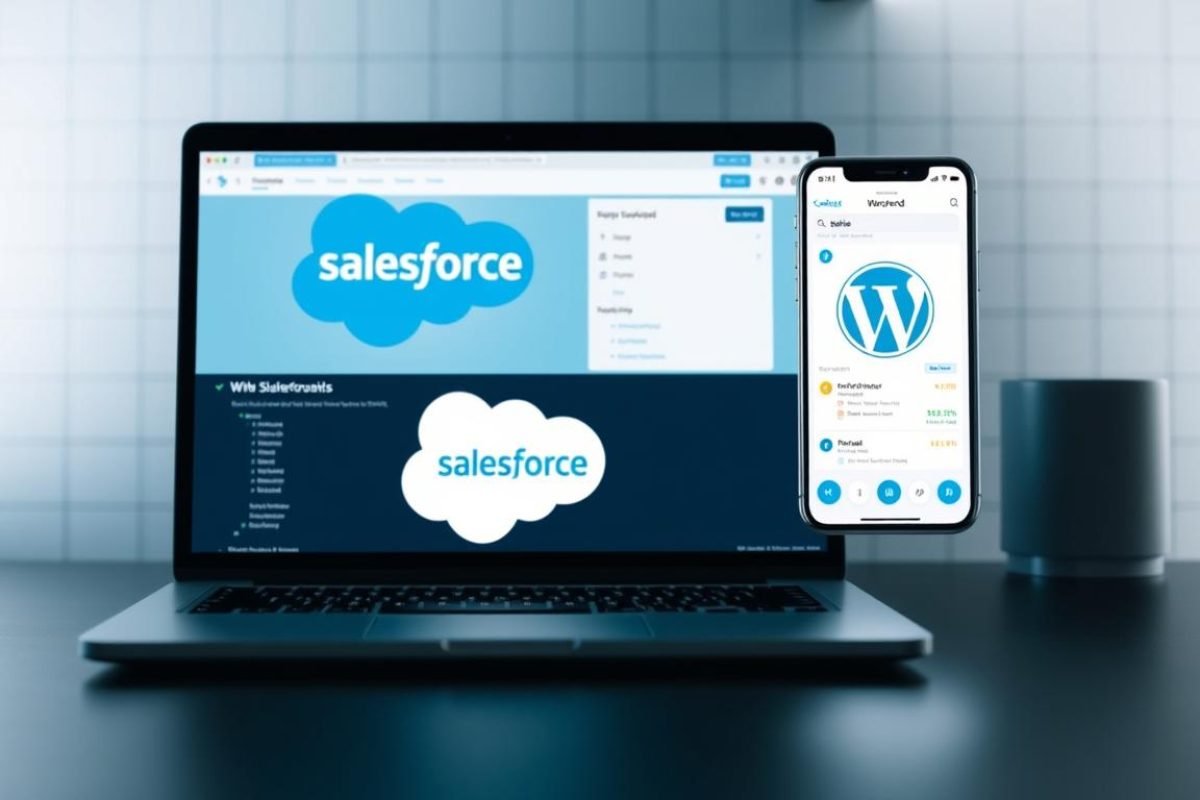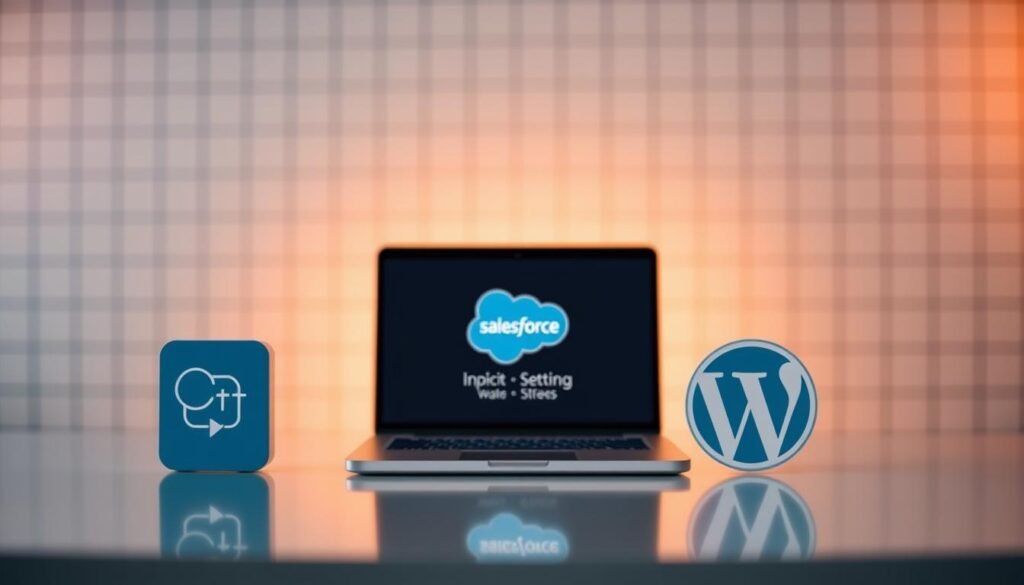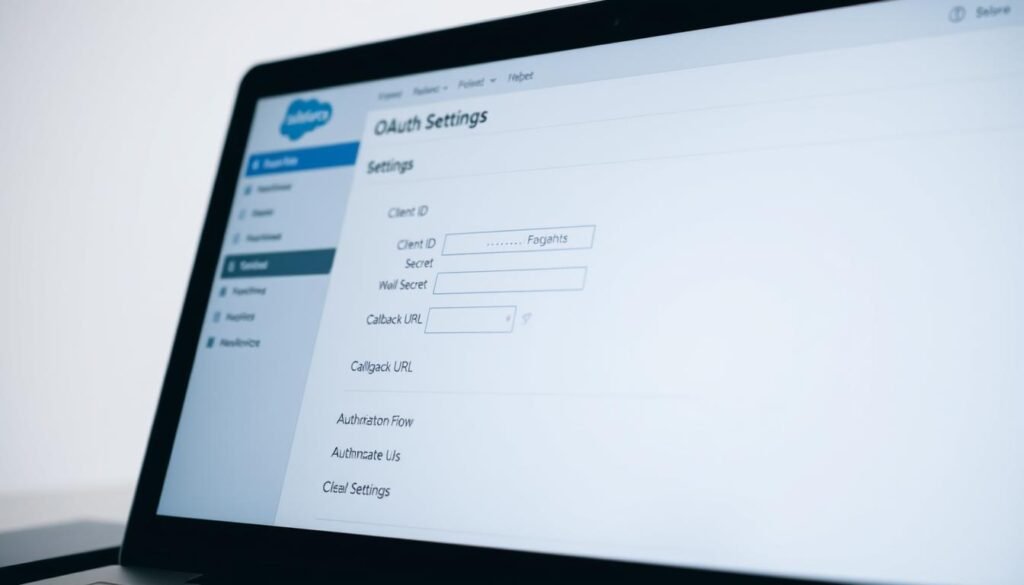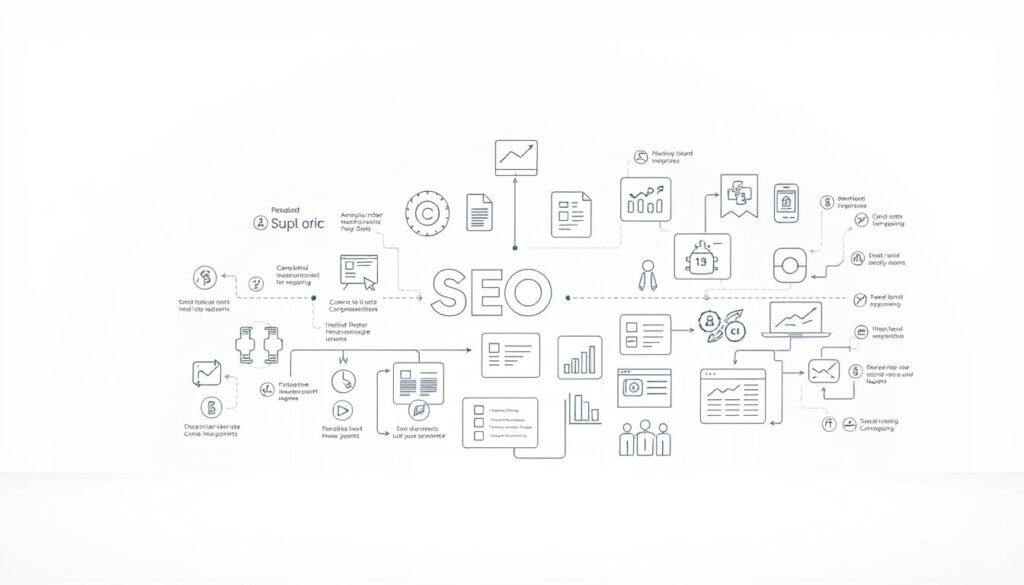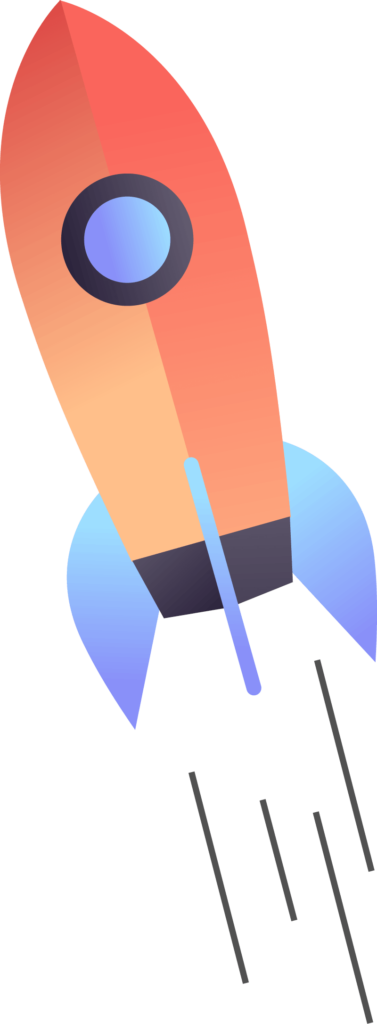Manual data entry between platforms wastes hours, creates errors, and lets opportunities slip away. Businesses using WordPress often face this challenge when managing leads alongside Salesforce. But what if there’s a way to bridge these systems effortlessly?
Connecting your website to Salesforce isn’t just about saving time—it’s about unlocking accuracy and speed in your sales process. Imagine form submissions flowing directly into your CRM, updating records in real time. No more missed follow-ups or incomplete customer profiles.
This integration turns your site into a lead-generation powerhouse. Your team gains instant access to visitor information, ensuring timely engagement. Real-time synchronization means sales reps can act while interest is fresh, boosting conversion rates. Meanwhile, automated workflows replace tedious tasks, letting your staff focus on building relationships.
Table of Contents
ToggleKey Takeaways
- Eliminate manual data entry by automating lead transfers between WordPress and Salesforce.
- Reduce errors and ensure accurate customer information reaches your CRM instantly.
- Speed up response times with real-time updates, improving lead conversion rates.
- Free your team from administrative tasks to focus on high-value sales activities.
- Create a seamless sales funnel by aligning website interactions with CRM workflows.
Setting Up Your Salesforce and WordPress Integration
Choosing the right tools forms the backbone of a smooth connection between platforms. Three popular options handle different needs: WPForms manages form submissions, MailOptin automates lead capture, and Sawfish displays live CRM data. Your selection depends on whether you prioritize data collection, marketing workflows, or real-time record visibility.
Selecting the Right Plugins and Tools
WPForms dominates form-building with 6M+ users, but its Salesforce addon requires the Elite plan. MailOptin works best for email campaigns, though it demands API-enabled Salesforce editions like Enterprise or Unlimited. Sawfish stands out for pulling CRM records into WordPress pages without coding.
| Plugin | Focus | Cost | Salesforce Requirements |
|---|---|---|---|
| WPForms | Form management | Elite plan | Any edition |
| MailOptin | Email automation | Premium license | API-enabled editions only |
| Sawfish | Data display | Annual subscription | Standard/Custom objects |
Configuring Salesforce Connected Apps and API Access
Create a connected app in Salesforce under Setup > App Manager. Enable OAuth settings and note the consumer key/secret. Verify your Salesforce account has API access – unavailable in Essentials or Professional editions.
Preparing Your WordPress Dashboard for Integration
Install your chosen plugin and locate its Salesforce settings. Enter credentials from your connected app, including callback URLs. Most tools guide you through field mapping once the initial connection succeeds.
how to display from salesforce to wordpress
Building a reliable bridge between platforms starts with proper authentication. Salesforce requires specific credentials to authorize external connections securely. These credentials ensure your WordPress site communicates with CRM data without compromising security.
Step-by-Step Connection Setup and Callback URL Integration
Begin in your Salesforce account. Navigate to Setup > Build > Create > Apps and select “New” under Connected Apps. Name your integration clearly – “Website Lead Sync” works well. The API name auto-generates based on your entry.
- Check “Enable OAuth Settings”
- Enter callback URL matching your WordPress admin path
- Select scopes: api and refresh_token
| Setting | Value | Purpose |
|---|---|---|
| Connected App Name | Website Lead Sync | Identifies integration |
| Callback URL | Your WordPress auth endpoint | Handles secure redirects |
| OAuth Scopes | API access + offline | Enables background sync |
Mapping Salesforce Fields to WordPress Form Fields
After generating consumer key and secret codes, paste them into your WordPress plugin. Match form fields precisely:
| WordPress Field | Salesforce Object |
|---|---|
| Email Address | Contact: Email |
| Phone Number | Lead: Mobile |
| Job Title | Account: Position |
Double-check dropdown selections before saving. Test submissions verify if data appears correctly in Salesforce. Update mappings whenever you modify forms or CRM fields.
Displaying Salesforce Data on Your WordPress Site
Your website becomes a dynamic portal when showcasing live CRM information. With the right tools, you can surface critical account details, event schedules, or contact lists without manual updates.
Using Dynamic Tables and Cards for Data Presentation
Sawfish transforms raw CRM records into organized layouts. Create tables showing session names, registration dates, or attendee levels. Select fields from any Salesforce object – standard or custom.
| Format | Best Use | Fields Needed | Customization |
|---|---|---|---|
| Table | Detailed comparisons | Name, Date, Status | Column order, sorting |
| Cards | Visual browsing | Image, Description | Grid layout, hover effects |
| List | Quick scanning | Title, Summary | Bullet styles, spacing |
Add filters like “Level = ‘Advanced'” to show targeted records. Combine conditions with AND/OR logic for precision. Visitors can search results or sort columns instantly.
Implementing Calendar Views for Real-Time Updates
Time-sensitive data shines in calendar formats. Map Salesforce date fields to create event schedules or deadline trackers. Changes in your Salesforce account reflect immediately after refreshing the page.
“Calendar views reduce friction – prospects instantly see available slots without digging through spreadsheets.”
Embed displays using shortcodes in pages, posts, or builders like Elementor. Rearrange field positions to match your site’s design. No coding required – just point-and-click settings adjustments.
Conclusion
Streamlining business operations requires smart system connections. Your Salesforce account now works with WordPress as a unified engine, eliminating data silos. This partnership ensures every contact detail and lead field flows securely between platforms.
Three proven methods deliver results. WPForms handles form data capture, MailOptin manages email workflows, and Sawfish displays live CRM details. Each plugin solves specific needs while sharing core benefits: reduced errors and instant dashboard updates.
Proper setup starts with API access and app authentication. The consumer key/secret combo creates a safe bridge, while settings customization aligns your website with CRM objects. Real-time sync means new submissions appear in Salesforce before your team finishes their coffee.
You’ve transformed lead management. Automated transfers replace manual entry. Dynamic pages showcase live records. Faster responses boost conversions. This integration isn’t just about connecting systems – it’s about fueling growth through precision and speed.