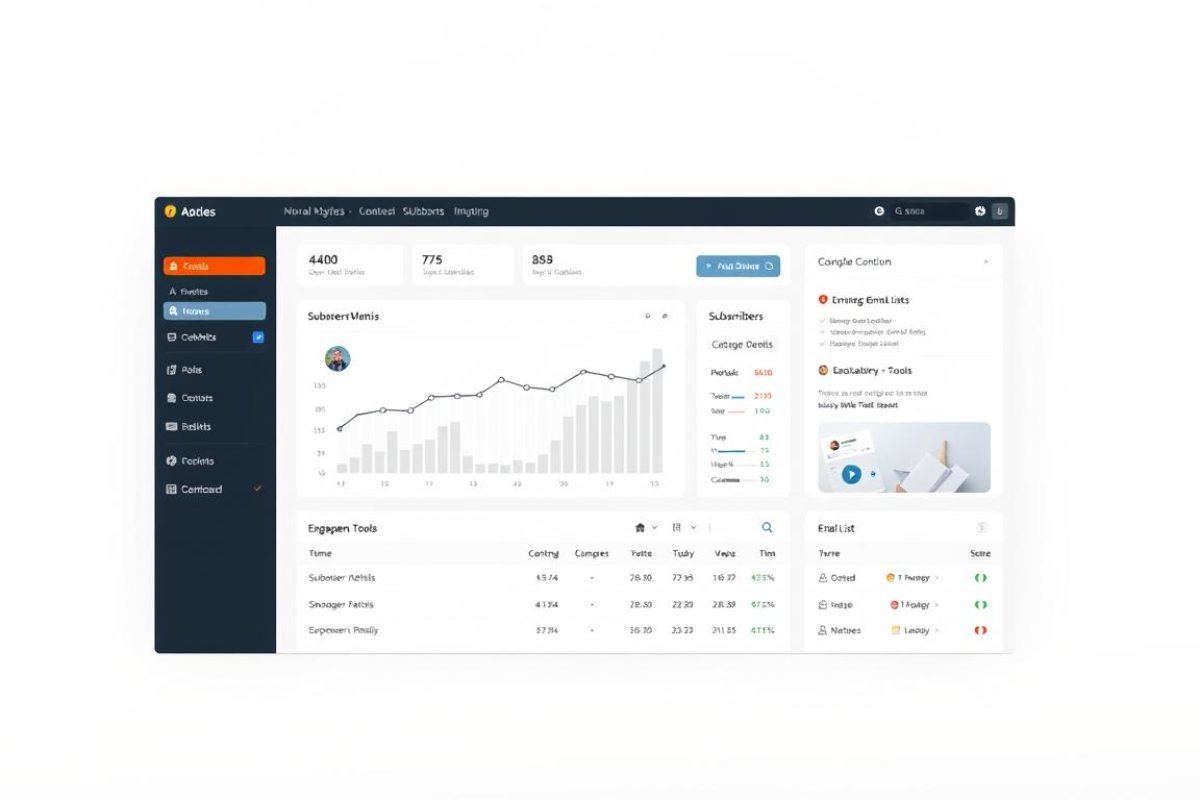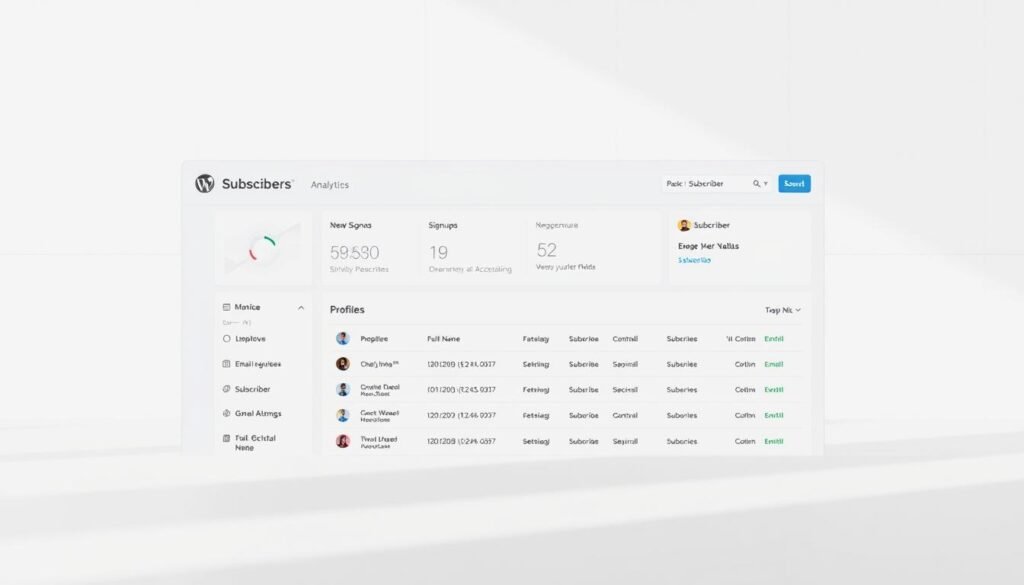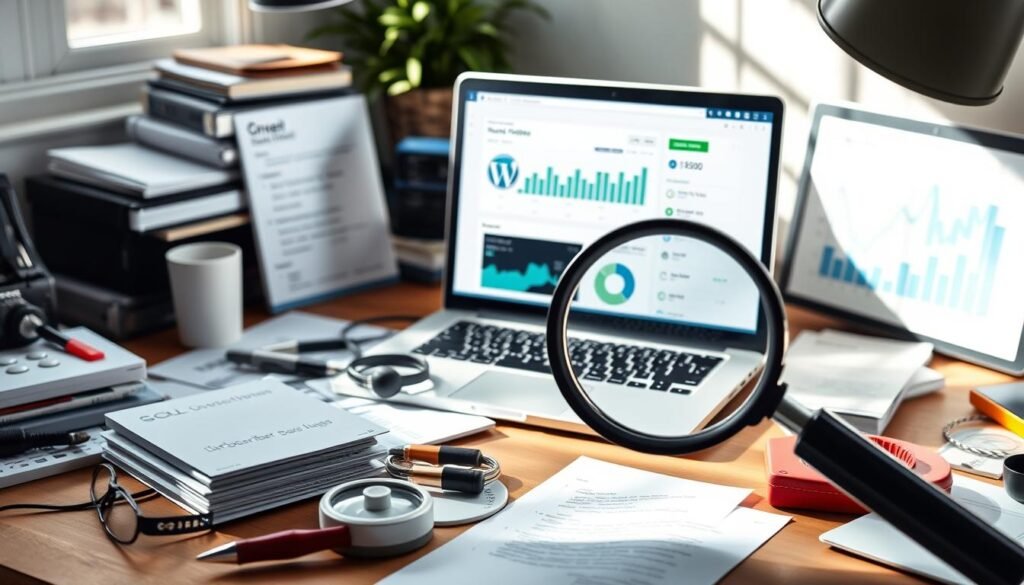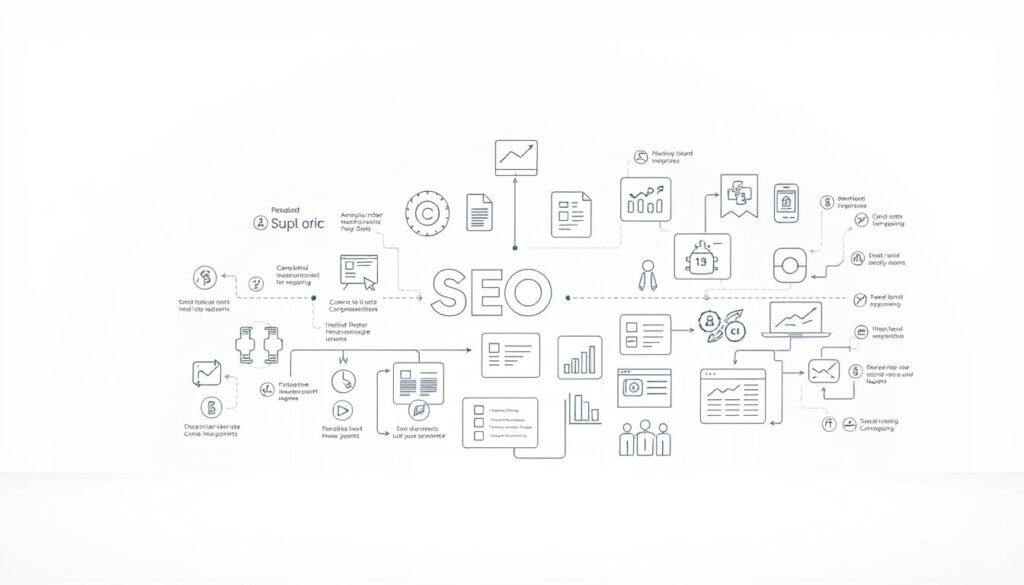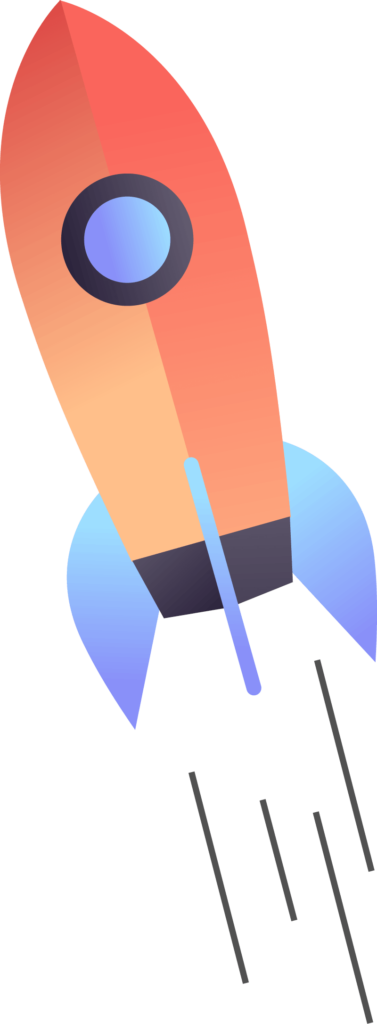What if your most loyal audience is hiding in plain sight? Many creators pour hours into crafting content, only to wonder why their growth feels stagnant. The truth is, your subscribers hold the key to unlocking your site’s potential—but first, you need to know exactly where to find them.
Your audience isn’t just a number. These are real people who chose to connect with your work through email updates, the WordPress Reader, or social platforms. Tracking them helps you create content that resonates and builds lasting relationships.
This guide simplifies the process. You’ll learn how to navigate your site’s dashboard to view subscription types, email statuses, and engagement dates. Whether they’re free followers or paying members, every subscriber tells a story about what works—and what doesn’t—for your brand.
Table of Contents
ToggleKey Takeaways
- Subscribers are critical for measuring content success and planning growth strategies
- Locate followers through your WordPress dashboard or Jetpack integration
- Track subscription types and email engagement statuses effortlessly
- Data reveals preferences for email vs. Reader updates
- Effective management goes beyond numbers to audience insights
Understanding WordPress Subscriber Management
Your audience’s journey begins in your site’s control center. The subscriber dashboard acts like a backstage pass to their preferences, showing who interacts with your content and how they prefer to receive it.
Exploring Your Subscriber Dashboard
Navigate to Users → Subscribers in your admin area. Here, you’ll find a complete list organized by:
- Subscription type (free or paid)
- Email engagement status
- Sign-up dates
Four key email statuses appear next to each profile. Subscribed means they get newsletters, while Not subscribed indicates Reader-only followers. Unconfirmed addresses show as Not confirmed, and blocked accounts display Not sending.
Filtering and Sorting Your Subscribers
Use the dropdown menus to isolate specific groups. Want to see only email subscribers? Filter by “Subscribed” status. Need to find recent followers? Sort the “Date” column in descending order.
The search bar lets you locate individuals instantly. Type names, emails, or usernames to pull up specific profiles. This helps when checking why certain people aren’t receiving updates or identifying your most engaged supporters.
Utilizing Essential Plugins for Subscriber Tracking
Your audience growth hides in the data—if you know which tools to use. Third-party plugins transform raw numbers into actionable insights, revealing patterns in how people engage with your content.
Installing and Configuring Subscriber Plugins
Start with MonsterInsights. Connect it to Google Analytics in three steps:
- Install the plugin
- Authenticate your Google account
- Select “Subscribers” as a tracked metric
PushEngage takes five minutes to set up. Create opt-in prompts for desktop and mobile visitors. Track notification open rates to identify your most responsive followers.
Displaying Subscriber Counts with Social Proof
Boost credibility using Social Media Share Buttons. It pulls live follower stats from platforms like Instagram and LinkedIn. Place these counters in your sidebar or footer using drag-and-drop widgets.
Smash Balloon turns social feeds into engagement tools. Show your YouTube subscriber count beside video embeds, or display Twitter followers under blog posts. Custom colors and layouts match your brand style.
| Plugin | Primary Use | Key Feature |
|---|---|---|
| MonsterInsights | Analytics integration | Real-time subscriber behavior reports |
| PushEngage | Notification tracking | Automated re-engagement campaigns |
| Social Share Buttons | Audience display | Multi-platform counter aggregation |
Update plugins monthly to maintain accurate counts. Check compatibility before major WordPress updates to prevent data gaps. Combine these tools to build a complete picture of your audience reach.
Optimizing Engagement with “where are my subscribers wordpress website”
Data-driven insights turn casual visitors into dedicated followers—here’s how to harness them. Your email lists and social platforms hold goldmines of behavioral data. Services like Constant Contact reveal which subscribers open newsletters and click links, while push notifications show device preferences.
Transforming Numbers into Action
Analyze open rates to spot popular content themes. If tutorial posts get 40% more clicks, create more step-by-step guides. Geographic data might show 60% of your audience checks emails evenings—schedule sends accordingly.
Segment subscribers by engagement levels. Tag frequent openers as “VIP Readers” for exclusive content. Use location stats to personalize offers—promote winter gear to followers in colder regions.
Track growth spikes after specific posts or campaigns. A/B test subject lines using insights from high-performing emails. One creator boosted replies 25% by matching send times to subscriber time zones.
Close the loop by feeding these patterns into your content calendar. Update old posts that still drive sign-ups, and retire formats that underperform. This cycle keeps your strategy aligned with audience evolution.
Conclusion
Effective subscriber management transforms numbers into meaningful connections. By combining dashboard analytics with third-party plugins, you gain a complete view of your audience’s preferences. Regular checks of email open rates and social media stats reveal what content resonates most.
Create a weekly routine to review key metrics. Filter your lists to spot unconfirmed addresses or inactive followers. If counts seem off, use platform-specific tools like Stats → Insights in WordPress.com or contact support for deeper troubleshooting.
Long-term success comes from acting on these insights. Tailor newsletters to popular topics, schedule posts when engagement peaks, and segment users for targeted campaigns. Premium offerings become easier to pitch when you know your audience’s habits.
Stay ahead by updating tracking methods as your site grows. Explore CRM integrations and advanced analytics tools. With consistent monitoring and smart adjustments, your subscriber base becomes a roadmap for sustainable growth.